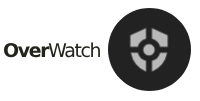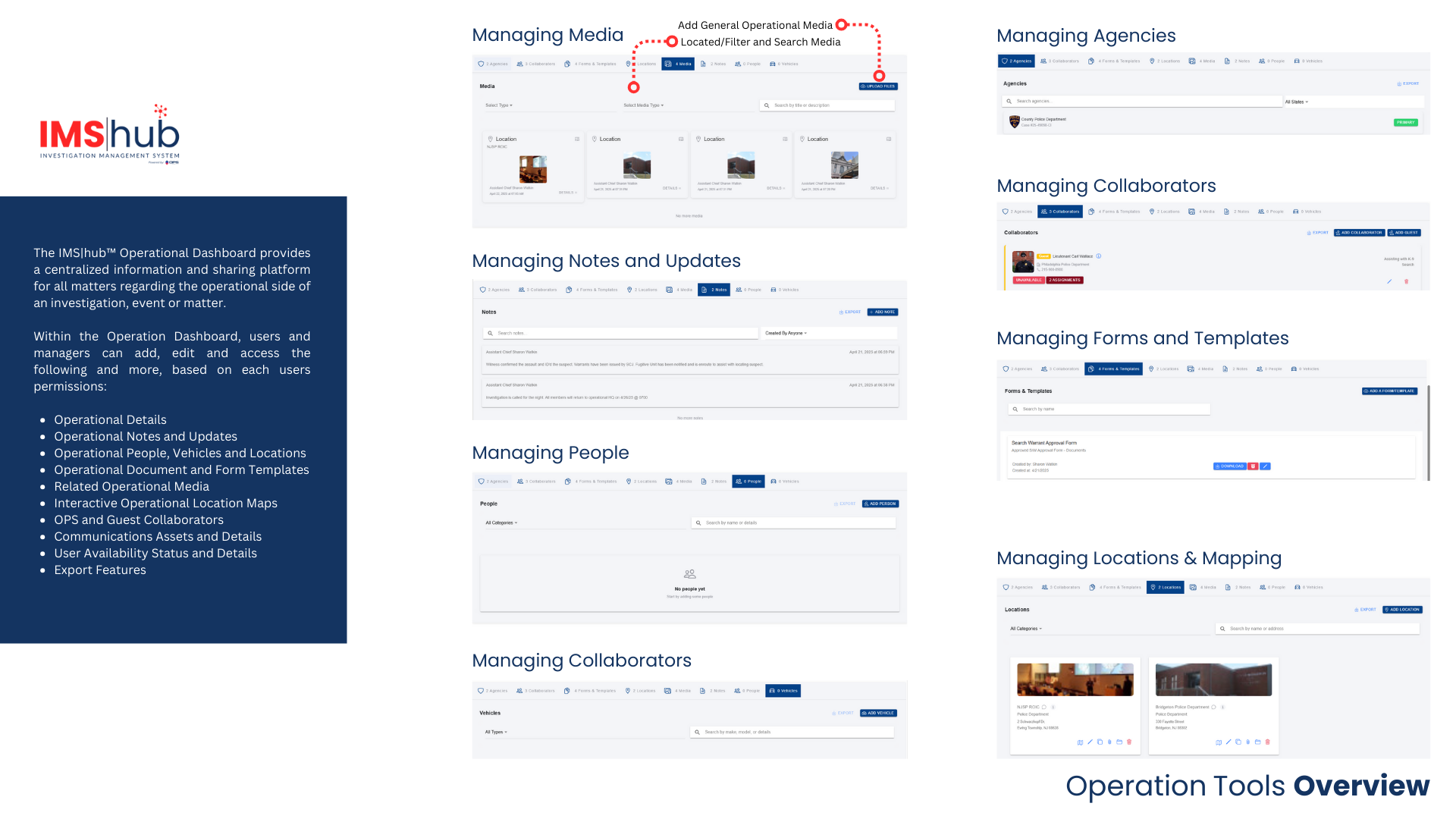LEARNING AND RESOURCE CENTER
LEARNING CENTER INSTRUCTIONS
In the below sections, users will find detailed overview and asset specific guides for each part of the IMS|hub™ platform. When each tile is clicked on the referenced guide will open in a new screen providing a detailed visual overview of the section or asset, along with a description and helpful information. Users should familiarize themselves and reference these guides as often as needed when navigating IMS|hub™.
Overview Explainer Video
Exlainer video featuring the main features of the IMS|hub™ platform.
Introduction Video
Promotional video featuring the highlites of the IMS|hub™ platform.
Overview Sheet
Printable IMS|hub™ asset overview sheet explaining the feaures of the platform.
Technical Support
Technical support reporting system for the IMS|hub™ program.
Main Dashboard Overview
Create, locate and manage Hubs
Quick Video Guides for Main Dashboard Processes
These short videos are designed to support various Hubs processes. They are simple (non-narrated free form), straightforward, and serve as visual companions to the written asset guides above. Each video offers a quick, real-time demonstration of a specific IMS|hub feature, providing users with a visual guide on how a task is performed.
INVESTIGATION
The IMS|hub™ Investigation Dashboard provides a centralized information and sharing platform for all matters regarding the investigatonal side of any investigation, event or matter.
Within the Investigation Dashboard, users and managers can add, edit and access the following and more, based on each users permissions:
Investigation Details, Notes and Updates, People, Vehicles and Locations, Related Investigation Media, Interactive Investigation Locations, Maps and more.
Investigation Dashboard Overview
Asset Overview & Navigation Graphic
Investigation Details
Adding Overall Details
Investigation Vehicles
Manage Vehicles
Investigation Locations
Manage and Add Investigative Maps
Investigation Media
Images, Docs, Video, More
Investigation People
Suspect, Victims, Wintnesses, etc..
Investigation Updates
Send Alerts and Updates
Quick Video Guides for Investigation Tab Processes
These short videos are designed to support various Hubs processes. They are simple (non-narrated free form), straightforward, and serve as visual companions to the written asset guides above. Each video offers a quick, real-time demonstration of a specific IMS|hub feature, providing users with a visual guide on how a task is performed.
OPERATIONS
The IMS|hub™ Operational Dashboard provides a centralized information and sharing platform for all matters regarding the operational side of an investigation, event or matter.
Within the Operation Dashboard, users and managers can add, edit and access the following and more, based on each users permissions:
Operational Details, Operational Notes and Updates, Operational People, Vehicles and Locations, Operational Document and Form Templates, Related Operational Media, Interactive Operational Location Maps, OPS and Guest Collaborators, Communications Assets and Details, User Availability Status and Details, Export Features
Operational Dashboard Overview
Asset Overview & Navigation Graphic
Operational Details
Adding Overall Details
Operational Vehicles
Manage Vehicles
Operational Agencies
Manage Participating Agencies
Operational Locations
Manage Locations and Maps
Operational Collaborators
Manage LE Hub Members
Operational Persons
Manage Non-LE People
Operational Media
Images, Docs, Video, More
Operational Docs and Forms
Manage Operation wide forms and documents
Operational Updates
Send Alerts and Updates
Quick Video Guides for Operation Tab Processes
These short videos are designed to support various Hubs processes. They are simple (non-narrated free form), straightforward, and serve as visual companions to the written asset guides above. Each video offers a quick, real-time demonstration of a specific IMS|hub feature, providing users with a visual guide on how a task is performed.
TASKS
The IMS|hub™ Tasks Dashboard provides a centralized information and sharing platform for all tasks and assignments regarding the operational and/or investigation side of any matter.
Within the Tasks Dashboard, users and managers can add, edit and access the following and more, based on each users permissions:
Any and all tasks and assignments, status of the task (open, closed, in progress, pending review, etc..), assigned members, locations, task updates, maps, images, media and more.
Task Dashboard Overview
Asset Overview & Navigation Graphic
Adding a New Task
Features of Adding a Task
Setting Up a Task
Manage Active Tasks
Sub-OPS
Sub Operations Plans
Quick Video Guides for Task Tab Processes
These short videos are designed to support various Hubs processes. They are simple (non-narrated free form), straightforward, and serve as visual companions to the written asset guides above. Each video offers a quick, real-time demonstration of a specific IMS|hub feature, providing users with a visual guide on how a task is performed.
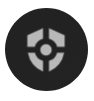
OVERWATCH
The IMS|hub™ OverWatch interface provides a graphic and statistical overrview of any investigation and/or operation.
Within the OverWatch interface, managers, supervisors, command personnel and will get an graphic overview of the following and more:
Collaborators, task status, involved agencies, operational activity, overall Hub maps, collaborator status, master activity logs, report and Hub management.
OverWatch Dashboard
Asset Overview & Navigation Graphic
OverWatch Activity Log
Export and View Hub Export Log
OverWatch Reports
Manage and Export Hub Reports
OverWatch Settings
Transfer and Delete a Hub
Frequently Asked Questions
What can a Hub be used for?
A Hub can be used for any event, matter, operation, investigation and more that requires any kind of collaboration.
- All Criminal Investigations
- Community Events
- Mulit-Agency or Internal Agency Operations
- Search Warrant OPS Plans
- Missing Persons
- Sporting Events
- Asset sharing
- Much More.
Can an agency use a Hub to create one-off OPS Plans?
YES. Any agency can utilize a Hub for a one-off Operational Plan for an arrest operation, search warrant, or any other matter. In this scenario, the agency would create the Hub (Example: Smith Search Warrant) and only utilize the Operational and Task tabs of the Hub. The Investigative tab will not be needed as the creator will be adding all information into the Operational tab and all assignments to the Task tab. The OPS Plan will include:
- Operational Details
- Communications Information
- Emergency Medical Locations
- Deconfliction Confirmation
- Assigned Personnel
- Assignments
- Suspect Information
- Suspect and Operational Vehicle Information
- Residence Locations and Images
- Much More.
Once all tasks and information are added to the Operational and Task tabs, all assigned members will be notified and have access to their authorized IMS|hub OPS Plan via the OPS CONNECT APP. In addition, any authorized user can download a PDF OPS Plan with one click of a button and then attach the downloaded task list, creating a comprehensive printed OPS Plan for record management or non-OPS participants.
With IMS|hub, OPS Plans are secured and can be totally contained electronically while still providing the ability to export a PDF OPS Plan for various reasons.
What is the difference between using IMS|hub for an OPS Plan and an IMS|hub "Sub-OP"?
A one-off Operational Plan for an arrest operation, search warrant, or any other matter only utilizes the Operational and Task tabs of the Hub. The Investigative tab is not be needed as the creator will be adding all information into the Operational tab and all assignments to the Task tab and, once the Operation is completed, the Hub is generally closed.
The “Sub-OP” feature of IMS|hub works differently and is provided as a way to manage Operations within larger Operations. For example: If an agency is running a long term investigation into a criminal matter, they may execute numerous sub-operations such as individual search warrants, arrest warrants, etc.. that all will be part of the larger Operation managed within the Hub. In this case, “Sub-OPS” can be activated and executed within the overall Hub, creating individual OPS Plans.
With IMS|hub, OPS Plans are secured and can be totally contained electronically while still providing the ability to export a PDF OPS Plan for various reasons.
Can you create a full Hub that assigned users cannot access until it is approved for launch?
Yes. A user can build out an entire Hub, to include adding users and assignments without the users being notified until the Hub is activated. To do this:
- Create a Hub and leave the status as “Draft”.
- Build the Hub with all needed details, assignments, add collaborators, etc..
- When ready, specific users, such as supervisors, can be granted access to the Hub via the user permission fields by checking the “Create” box under “Restricted Access”. This box is located under the selected user’s permission level at the bottom of the permission pop-up modal.
- Once “Restricted Access” is granted, those users will have access to the “Draft” Hub and can review and document their approval, denial or other notes in the “Notes” and updates features under the Operational tab.
- Once the Hub is officially approved, the status of the Hub would be changed to “Active” and all users would then have access and receive alerts moving forward.
Can users "pre-create" a Hub?
Yes. Users can preload Hubs and have them kept in “Draft” mode until needed and add potential collaborators, locations, and more. When an event or operation is needed, the user can complete the details and activate the Hub, saving time while at the same time having all users ready to go.
© 2025 – 2026 Online Policing Solutions, Inc. All Rights Reserved.

IMS|hub™ SUPPORT TICKET SYSTEM
The OPS Network™ IMS|hub™ Support Ticket System is meant to give OPS Network Partner Agency members a quick and easy method to report technical issues or glitches in the network.
– PLEASE READ COMPLETELY PRIOR TO SUBMITTING A SUPPORT REQUEST –
Please complete the below request form, providing any and all details regarding your technical concern.
We will address ALL reported issues and respond promptly. – Thank you.
If you need to forward a screenshot image of an issue, please direct all technical support images to: support@opspolice.com