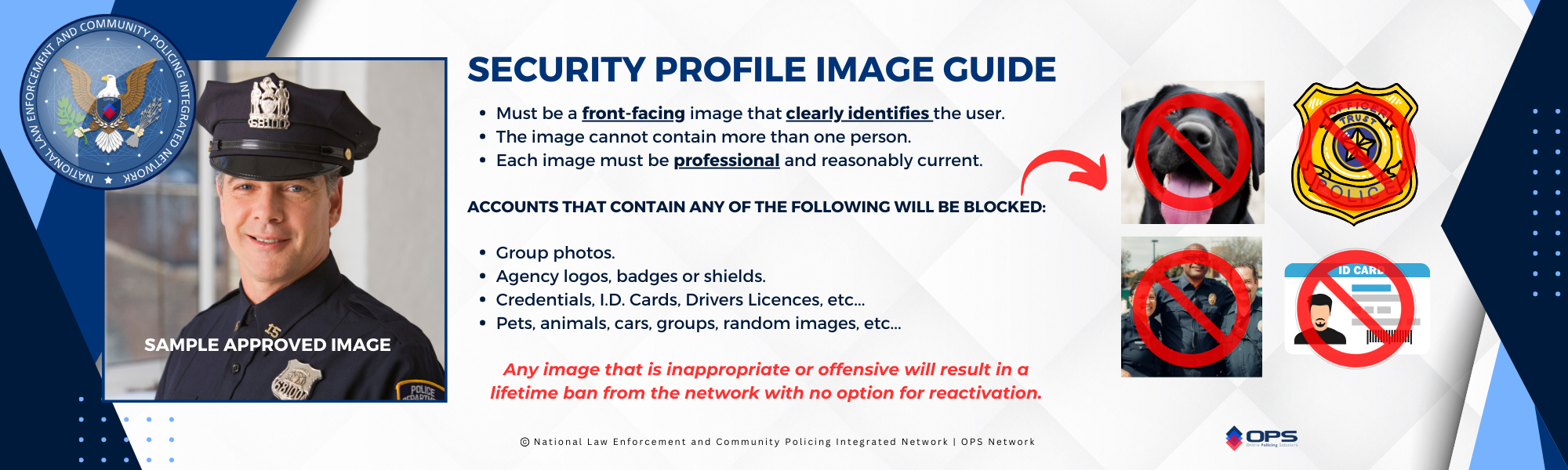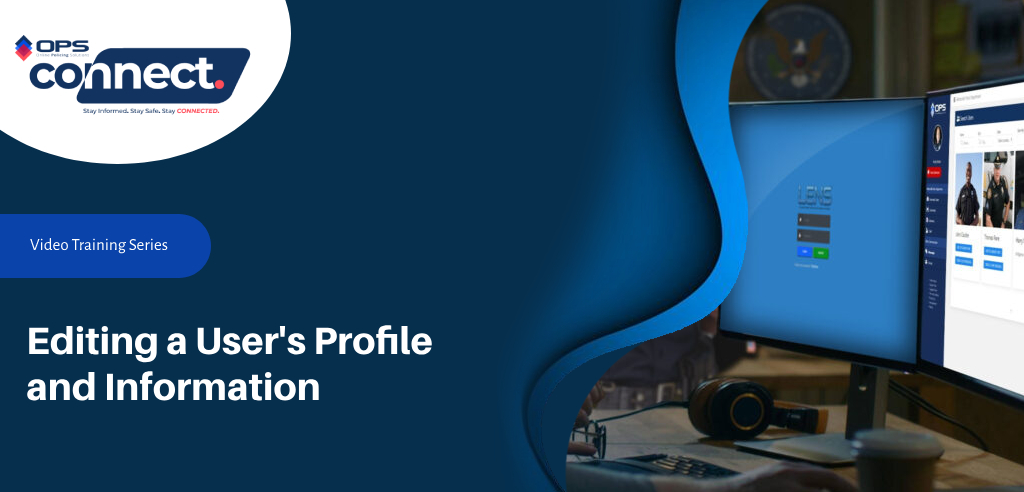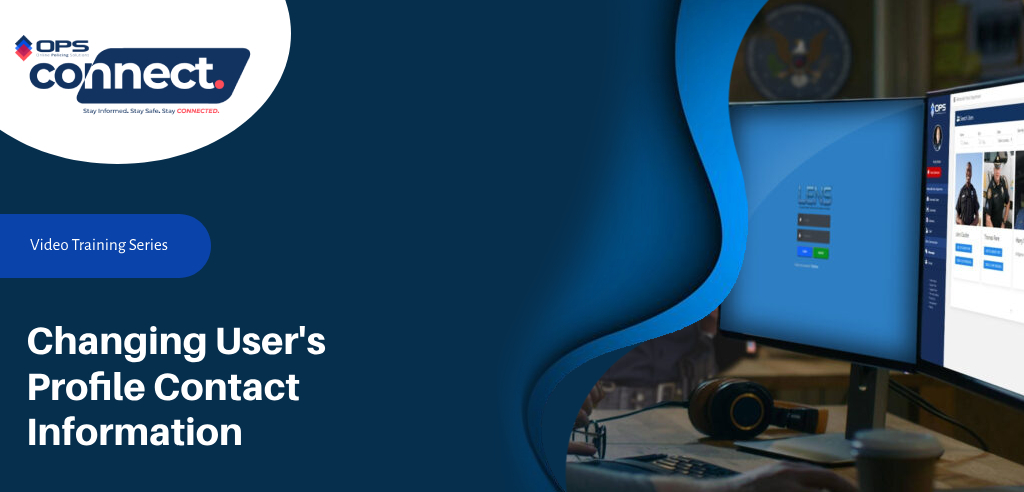USER SIGN-UP & PERMISSIONS
SIGN-UP VIDEO
Share this USER SIGN UP TUTORIAL video with all of your users.
SIGN UP EMAIL
Send the “User Sign Up Email” to all users that will utilize the network. DOWNLOAD EMAIL TEMPLATE
Agency Email
Ensure that agency members only use an official agency email address when creating an account. Other emails will be rejected by the network.
Sworn Users vs. Civilian
Sworn members have built in special priviledges, so ensure all members are listed properly.
Passwords
Make sure users are creating unique passwords with at least 8 characters, to include at least one upper case letter, lower case letter, number and character.
User Images
User images must be professional and comply with agency and OPS Network regulations. Other will be denied by the network.
Modern Browser
Agency users must use a modern browser such as Google Chrome or Microsoft Edge. OPS will not work with Internet Explorer.
Public Profile
Command Staff members will need to create a secure network profile as well as a public profile.
AGENCY ADMINISTRATOR NOTIFICATION:
#1 – For the security of the network, all incomplete user registrations are removed from the network after 90 days of inactivity or non-approval. The associated email attached to any removed account is then blocked from re-registering into the network for an additional 90 days.
#2 – All user profiles that are not completed appropriately (acceptable profile images, bio, etc..) may be removed OR suspended during automated network security audits.
To ensure the above does not occur, please regularly review new requests to join your OPS Network and ensure all profiles are filled out completely (acceptable profile images, bio, address, specialty, etc..)
Agency User Sign Up & Permission Video Tutorials
Please be advised that the OPS Network™ is always improving and changing. Some of the tutorial videos may differ slightly from the current version of OPS. In addition, most training videos use a “test network” for demo purposes, and do not always present exactly as the live network.
NEW USER EMAIL NOTIFICATION & INSTRUCTIONS TEMPLATE
Copy and paste the below email template, adding your agencies OPS Network Code, and forward to all agency members that will be required to sign up for an OPS account.
MESSAGE EMAIL TITLE (Copy and Paste) ↴
OPS Network – NEW USER ACCOUNT SETUP AND TRAINING
BODY OF EMAIL MESSAGE (Copy and Paste, including the links to the supporting assets) ↴
**IMPORTANT NOTICE** READ COMPLETELY BEFORE PROCEEDING
You have been authorized to create an Online Policing Solutions Network account in order to access the OPS Network for this agency.
By creating an account, you will be provided access to the OPS Network and the features your permission level will allow.
****Once again, please read the below instructions completely before beginning the sign-up process.****
For additional assistance with creating your user account, you can view the following video: SIGN UP OVERVIEW VIDEO
To register, please follow the below instructions:
STEP 1: Go to: https://opspolice.network by typing the same into your internet browser bar or by clicking the supplied link at the end of this email. Users must use Google Chrome, Microsoft Edge or a modern browser. The Online Policing Solutions Network will not work on Internet Explorer or other outdated browsers.
STEP 2: Once on the “OPS Connect” login page, click on the “Register” link, located just under the login fields. From the new account registration page, complete the following:
- Add an appropriate profile image. This image is for account security purposes and MUST be an appropriate profile image that will easily identify you as the user registering (i.e: Professional profile picture or “selfie”). The image can be uploaded from a file or taken live from a mobile device if registering from a mobile phone.
- Add your full first name (no nicknames, title or rank).
- Add your full last name (no nicknames, title or rank).
- Add your official governmental agency email address. Only your official government agency email address may be used. Non-governmental emails (Gmail, yahoo, etc..) will be rejected by the network.
- Add a mobile phone number (to receive 2-factor authentication codes).
- Create a unique password. Make sure the provided password is at least eight (8) characters long and contains at least one letter, number, and symbol.
- Enter this code in the “Registration Code” field: Place Agency Code Here Before Distributing Message
STEP 3: Confirm your registration in the link that you will receive in your agency email.
STEP 4: Once completed, your new account will be reviewed and approved if completed properly.
STEP 5: Once you are notified that you are approved, you can log into the Online Policing Solutions Network, read and approve the “Agree to Terms”.
That will complete your network account creation and provide access to the L.E.N.S. platform.
CLICK HERE TO START REGISTRATION
IMPORTANT NOTES:
Once you are logged into OPS, you must proceed to your profile, and add your agency address, biography, special services/skills and the mobile phone, office phone and email you would like other OPS Network users to see. See these short tutorial videos to assist with this quick and easy process:
- OPS Connect – New User Sign Up
- OPS Connect Editing a User’s Profile (Full Profile)
- OPS Connect Editing Contact Information (Quick Lesson)
This information is VERY important and is how other users will be able to find and contact you. None of this information is available to the public and will only be seen by authorized network officers and users. Please note: If this information is not completed in a reasonable time, your account may be suspended as these details are needed for network security and checked during automated network security reviews.
That will complete your OPS Network™ registration. Your OPS Administrator will add your OPS user permission levels, badge number and rank/title and you will have access to the numerous interactive OPS Network™ tools, modules and systems contained within the OPS Network.
Once you have been approved to access OPS and given the appropriate permissions, you can learn more about the OPS Network by visiting the OPS “Learning and Resource Center”, which can be found on the secure network’s sidebar menu in OPS Classic, by clicking on the “Video Tutorials” link.