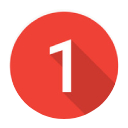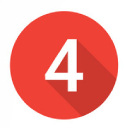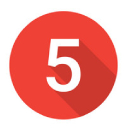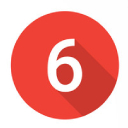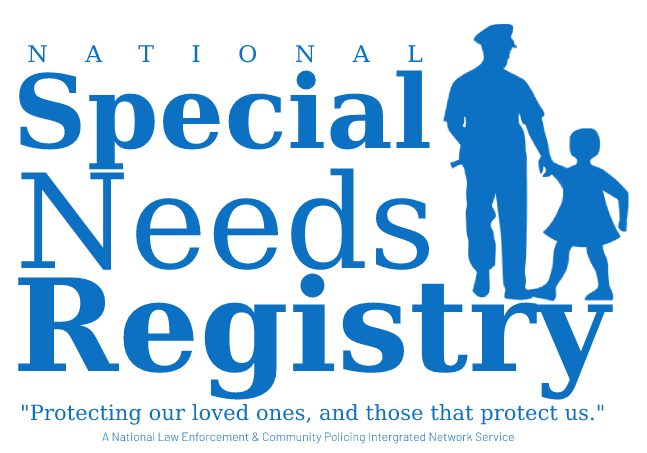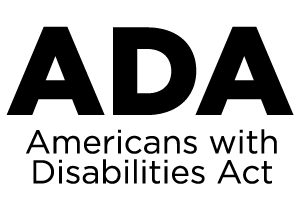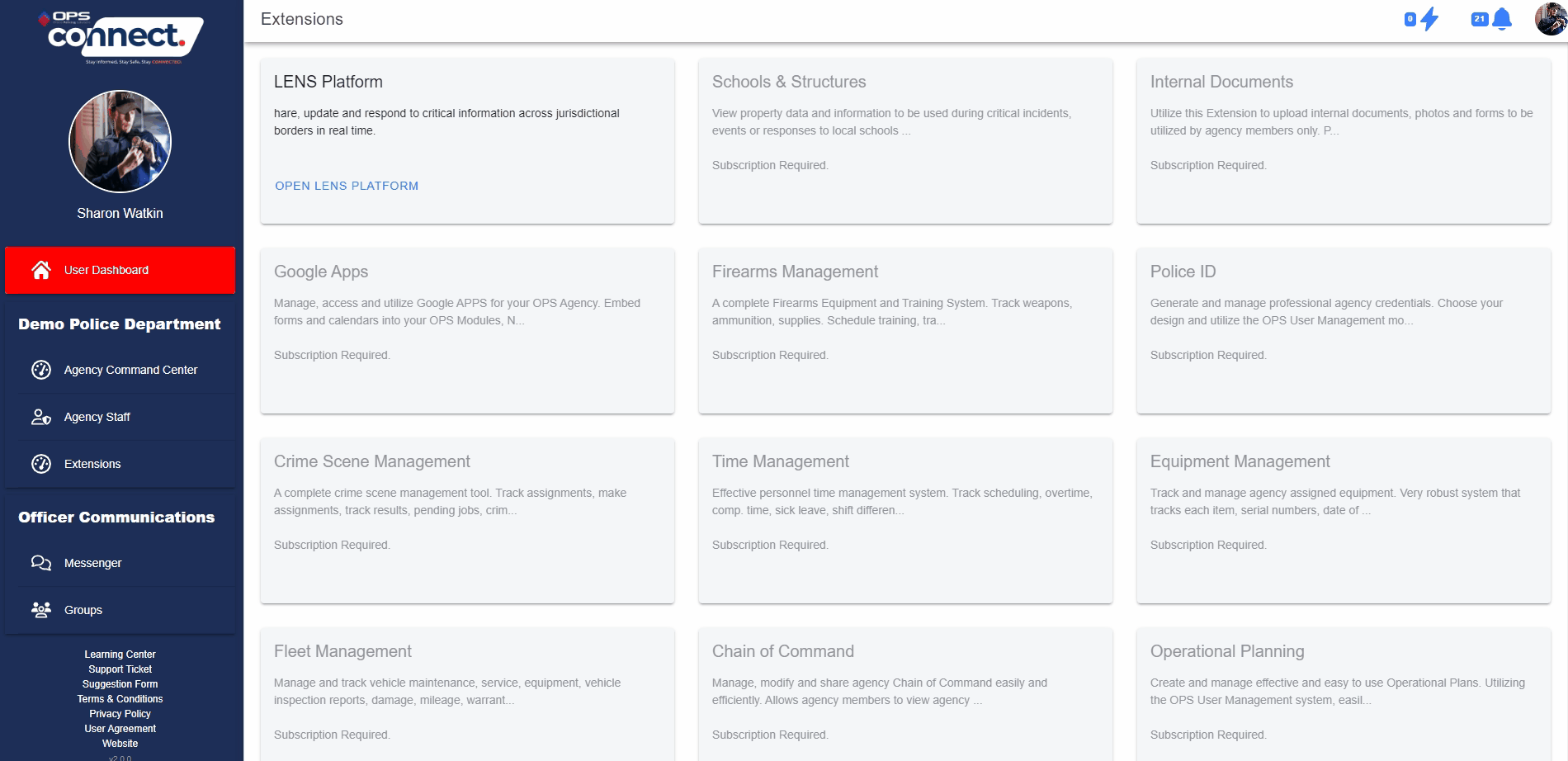How Can We Help?
Common help terms : new user setup, adding images to community interface, using BLOC(s)
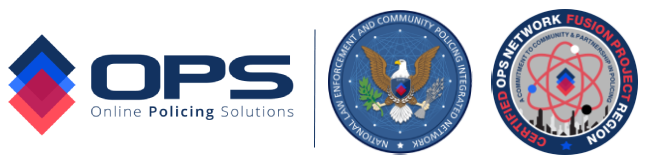
The OPS Network Learning and Resource Center contains more than 40 easy to follow training videos, numerous quick tips, informative instructional lessons and valuable network documentation. Agency administrators and users can utilize these resources to educate themselves on how to navigate OPS, complete the initial setup of their agency network and manage the network long-term.
New Agency Setup? Users can get started by following the step-by-step guide for setting up a new agency OPS Network.
Click on the red number located on each step to access the corresponding learning block, then proceed to the next block once complete.
ACTIVATION CODE
Locate Your Agency & User activation code.
WELCOME VIDEO
An Introduction to OPS
Step #1
Network Familiarization
Step #2
USER SIGN-UP
Step #3
Command Center
Step #4
COMMUNITY INTERFACE
STEP #5
COMPONENTS & EXTENSIONS
STEP #6
Communications
advanced web editor tools
community interface editing tools.
QUICK SETUP GUIDE
DOWNLOAD THE OPS QUICK SETUP GUIDE PDF HERE
BASIC AGENCY USE POLICY
DOWNLOAD THE OPS BASIC AGENCY USE POLICY
SAMPLE POLICY TEMPLATE
DOWNLOAD THE TEMPLATE
OPS FUSION PROJECT REGION
DOWNLOAD THE Q & A BROCHURE
IMAGE EDITING TEMPLATES
IMAGE TEMPLATES FOR EDITING PROGRAMS
RESET PASSWORD GUIDE
QUICK GUIDE TO ASSIST WITH RESETTING A LOST PASSWORD
OPS PLUS™ Information
Simsi RTM Intelligence
OPS LENS™ Information
Law Enforcement Notification Sharing
OPS POLICY & FORMS CENTER
Central point for ops policies and guides
ACTIVATING NOTIFICATIONS
ACTIVATING CHROME NOTIFICATIONS
ACTIVATING NOTIFICATIONS
ACTIVATING MS EDGE NOTIFICATIONS
NSNR™ Information
RESOURCES FOR THE NATIONAL SPECIAL NEEDS REGISTRY
NPS-AID™ Information
RESOURCES FOR THE NATIONAL PUBLIC SAFETY ALLIANCE FOR INDIVIDUALS WITH DISABILIES.

DOWNLOAD THE OPS CONNECT APP
PROFILE IMAGE GUIDELINES
SECURITY IMAGE REQUIREMENTS
PROFILE IMAGE WAIVER
REQUEST AN OPS PROFILE IMAGE WAIVER
SUPPORT
CONTACT TECH SUPPORT
VIDEO LEARNING CENTER
EXTENSIVE LIBRARY OF OPS VIDEO TUTORIAL
FAQ
General FAQ
ACTIVE BUG REPORT
VIEW UPDATES ON STATUS.
PDF CONVERTER
CLICK TO CONVERT/COMPRESS PDF’S
CCTV TIME CONVERTOR
CLICK TO CONFIRM AND CONVERT CCTV TIME
VIDEO COMPRESSOR
CLICK TO CONVERT/COMPRESS VIDEO FILES
PDF COMPRESSOR
COMPRESS SIZE OF PDF
ADA COMPLIANCE INFORMATION
ADA COMPLIANCE CHECKER & INFORMATION
QR CODE GENERATOR
CLICK TO OPEN QR CODE GENERATOR
Network Layout
CLICK TO OPEN AND VIEW
Network Org. Chart
CLICK TO OPEN AND VIEW
NJ OAG IA COMPLIANCE GUIDE
CLICK TO OPEN AND VIEW
© 2025 – 2026 Online Policing Solutions, Inc. All Rights Reserved.
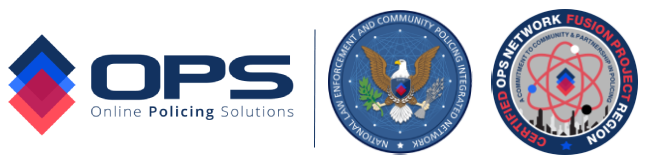
OPS NETWORK LEARNING CENTER SEARCH
SHORTEN OPS RELATED URL’S FOR SOCIAL MEDIA POSTS (THIRD-PARTY ONLINE RESOURCE)
COMPRESS VIDEO FILES FOR UPLOADING TO THE OPS NETWORK
Some video files may not load to the OPS Network due to file size. If you or another user are attempting to share or upload a video via OPS, and the video fails to load, you can utilize the below (or another) resource to reduce the file size. This FREE third- party resource will compress your video without loss of quality or resolution.
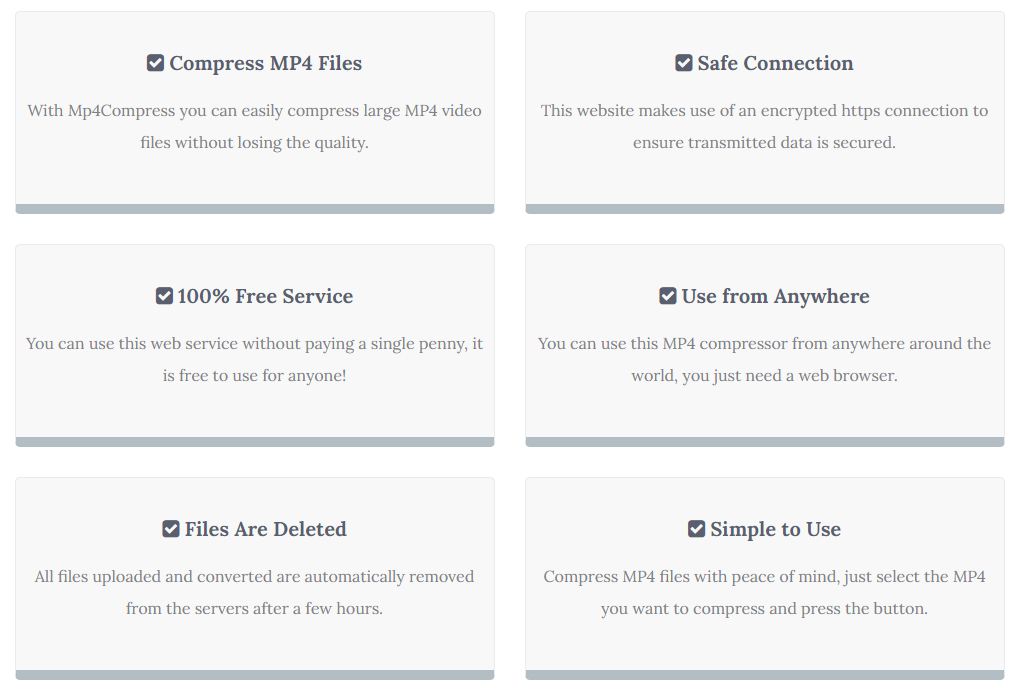
NOTE: Although this service does not store, view or capture any video, and is beleived to be secure to utilize, users use this tool at thier own discrection. Be advised that this is a third party interface and is not owned, controlled, endorsed or managed by OPS.
If your video still does not load after compression, the video may be too large to be used on OPS. In this case, contact OPS support who can provide additional options and assistance.
ADA WEB COMPLIANCE AND ACCESSIBILITY CHECKER
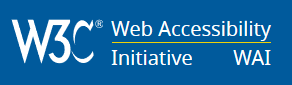
The World Wide Web Consortium (W3C) is the leading authority responsible for developing and maintaining the internationally recognized accessibility standard for the Web, working to ensure all websites, applications, and other digital creations are accessible and usable to everyone. The standard developed by the W3C is known as the Web Content Accessibility Guide (WCAG). The W3C’s WCAG is also the standard the United States Federal Government utilizes for its own web-related ADA regulations and compliance.
The below linked accessibility checking tool is a FREE and easy to use application listed by the W3C’s Web Accessibility Initiative (WAI). To utilize the tool, click the button below and enter the full URL of the website you wish to check for ADA compliance (example: https://mywebsite.com). The tool will analyze the website entered and provide information about the site’s ADA compliance and web accessibility.
ADA compliance ensures that websites conform to the standards set by the American Disabilities Act.
Section 508
Section 508 is a law that requires federal agencies and some federal contractors to make their websites accessible. Section 508 compliance is primarily concerned with ensuring that certain web content is accessible for those with disabilities.
Most state governments and public entities also adhere to Section 508 standards for their digital products.
United States Web Content Accessibility Guidelines
To comply with Section 508 standards, you must meet the Section 508 standards and guidelines. Section 508 guidelines “incorporate by reference the WCAG 2.0 Level AA Success Criteria, and apply the WCAG 2.0 Level AA success criteria and conformance requirements to both web and non-web electronic content.”
This means that by following WCAG 2.0 AA or AAA standards, a site will be in compliance with Section 508 guidelines.
The State of New Jersey is committed to making information accessible to all, including individuals with disabilities. We aim to meet or exceed the recommendations of the Web Content Accessibility Guidelines (WCAG) 2.0.
GENERATE A QR CODE (THIRD-PARTY ONLINE RESOURCE)
CURRENT OPS NETWORK OPERATING SYSTEM
VERSION BETA 2.0.0 | RELEASED 04/07/2024
AGENCY/USER ACTIVATION CODE INFORMATION
- Administrators can locate their agency’s user activation code by clicking on the Command Center link on the sidebar once logged into OPS Connect. (See Animation Below)
- On the top of the Command Center sidebar, under the agency name, the user will see a link called “Manage Agency Profile”. (See Animation Below)
- When clicked on the user will see a button labeled “Information”. This button will contain the main information about the agency, to include the agency’s active “activation” code number. (See Animation Below)
- This number is the code users will need when creating an OPS Connect account and be accepted into the appropriate agency. (See Animation Below)
OPS NETWORK HELP CENTER NOTIFICATIONS
1. If your OPS Connect is displaying red notification bell and lightening icons on desktop, you will need to activate notifications in your browser for OPS. Easy to follow graphic instructions have been added to the center column on the main help center screen to assist with completing this activation.
End notifications
OPS Network | Active Bug Report
1. INNER-AGENCY DOCUMENTS EXTENSION
BUG:
Categories are Limited to 34
NOTES:
N/A
SOLUTION:
Updated OPS Version 2.0.1 is proposed to contain fix
TEMPORARY-WORK AROUND:
None-Available
3. SOCIAL MEDIA SHARING PLATFORM
BUG:
Facebook API is disabled pending re-activation.
NOTES:
The Facebook “automatic sharing” API was functioning but due to API glitches, has been taken offline. The button to activate the Facebook API is still showing active in the social media setup portal, but this button is not functioning. The social media sharing boxes contained in the various modules are disabled as well.
SOLUTION:
OPS Techs are working with techs from Facebook to resolve this issue. A proposed fix timeline is pending.
TEMPORARY-WORK AROUND:
Users can still share OPS links and post to Facebook in the traditional method.
5. CAMERA BLOC
BUG:
Camera entries with remote login feature logs OPS user out when clicked on
NOTES:
N/A
SOLUTION:
Updated OPS Version 2.0.1 is proposed to contain fix
TEMPORARY-WORK AROUND:
None-Available
8. MISSING/WANTED BLOC
BUG:
The “Deactivate” function is not functioning properly and does not deactivate the flyer from appearing on the Community Interface.
NOTES:
Users can save the PDF on thier desktop and then delete the Flyer. If the information is needed again, the text can be easily copied into a new flyer and posted.
SOLUTION:
Updated OPS Version 2.0.1 is proposed to contain fix
TEMPORARY-WORK AROUND:
Deleting the flyer will remove it from the Community Interface.
END REPORT
Current OPS Network Version: BETA 2.0.0
NEW AGENCY SETUP – “BEST PRACTICES” HELP GUIDE
View the Best Practices Step by Step Video ▶️ HERE
The below guidance is provided as “best practice” to assist agencies with a smooth OPS Network implementation and ongoing upkeep. By following these simple suggestions, each agency should complete an OPS Network implementation within 2 to 6 weeks.
*Note* A Fusion Project OPS partnership will have diverse implementation time periods based on the size of the agency and project details.
1. ASSIGN A MANAGER:
- Assign an agency member, or members, to handle the rollout and setup of the initial network. Request the assigned personnel to spend a day or so looking through the OPS Network Learning and Resource Center, familiarizing themselves with the many aspect of OPS. (NOTE: Select a member(s) that is goal oriented and provide them with the needed time and resources to accomplish the task with minimal interruption.)
2. NOTIFY I.T.:
- Provide the agency’s IT department and staff with advanced notice that the agency will be implementing the OPS Network so that they can be aware of any IT needs and be prepared to assist. (i.e: white labeling OPS email extensions, etc..)
3. BE TRANSPARENT:
- Advise all agency staff that the network is coming and that the person(s) assigned to set up the network have the authority to make requests and will require cooperation from the staff. Keep in mind that new tools, technology, procedures, etc.., no matter how beneficial, always create some level of anxiety with some staff members. Being transparent and direct often helps prepare agency staff so they can better understand the network and its benefits.
4. PROVIDE GUIDANCE
- Download the provided agency policy template (modify as needed) and issue the OPS Network policy agency-wide. Ensure that the policy clearly states the requirements and goals of the agency’s use of the OPS Network. This will assist the agency member(s) charged with setting up and maintaining the network as well as provide guidance to agency staff.
5. SIGN UP USERS:
- Start with getting OPS Network user permission levels established and agency users signed up. Think about starting with command staff members, supervisors, line officers, support staff, etc… in controlled blocks.
6. SHARE APPROPRIATE RESOURCES:
- If your agency will be utilizing the Community Interface Module, make sure those who will be assisting with setting up and launching the Community Interface have access to the OPS Learning and Resource Center.
7. SET DEADLINES:
- While setting up your network, set deadlines to ensure the process does not stall and stays on track.
8. HIGHLITE THE BENEFITS:
- Encourage users to explore the network. Share how certain tools can benefit various aspects of the organization and community.
9. USE THE NETWORK:
- Begin utilizing the network. Example: Load critical documents and templates up to the Command Center so agency members can access them 24/7, begin making all agency-wide and critical announcements via the agency’s OPS Command Center, etc..
10. NOTIFY THE COMMUNITY:
- If the agency is utilizing the Community Interface Module, or any of the Community Modules, notify the community via press release, social media, etc…so they can begin engaging the agency via OPS. Your agency is taking a huge step in community policing and it should be a proud moment to be shared with the community.
– Following these “best practices”, and the steps in the OPS Learning and Resource Center’s setup process, will help ensure your agency’s OPS Network will be up and running quickly and with minimal effort.
– Reference the OPS Learning and Resource Center often. While most tools in OPS can be used with no training or technical knowledge, nearly every aspect of the OPS Network is covered in the center for those times when guidance or assistance is needed.
– Contact OPS Technical Support or your OPS Regional Representative when needed.