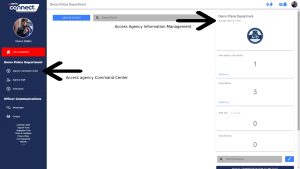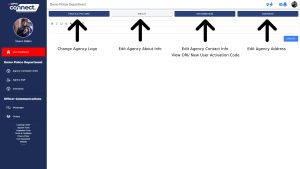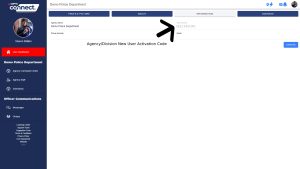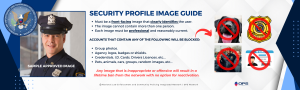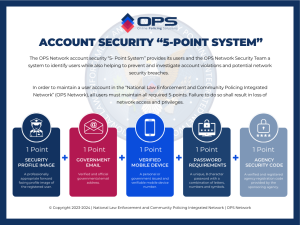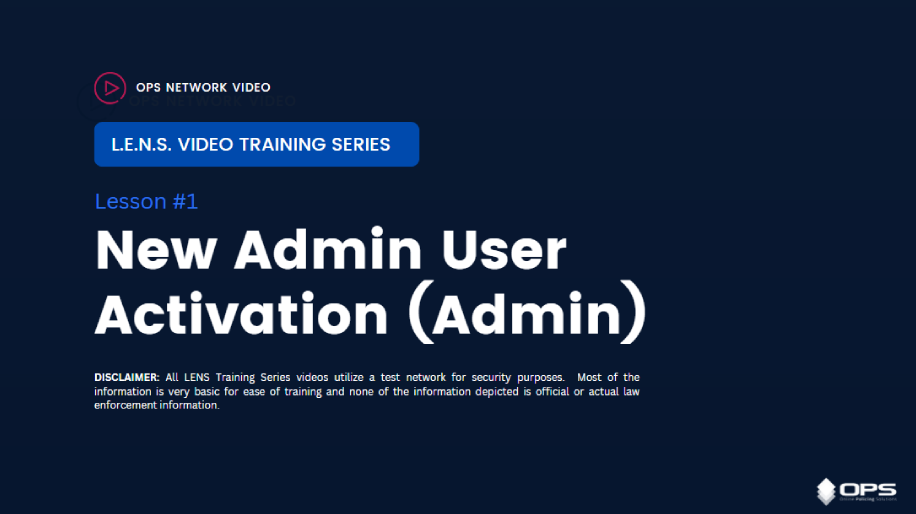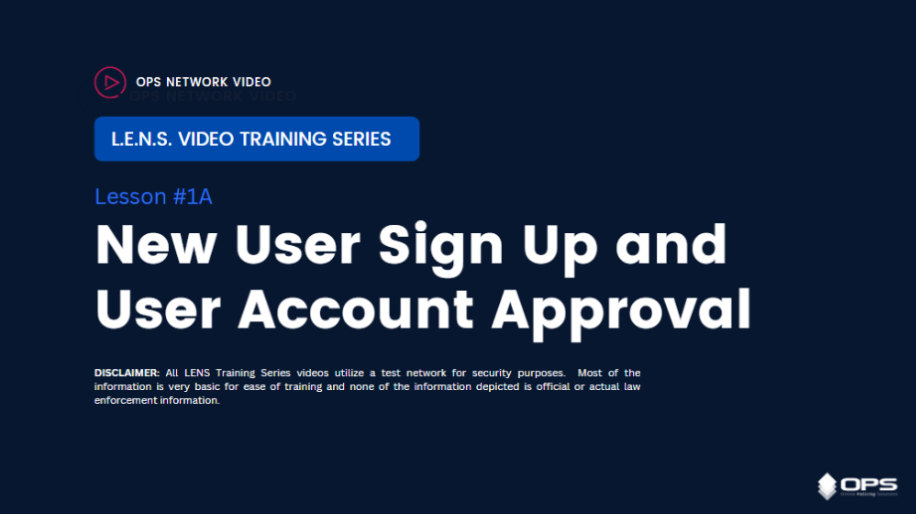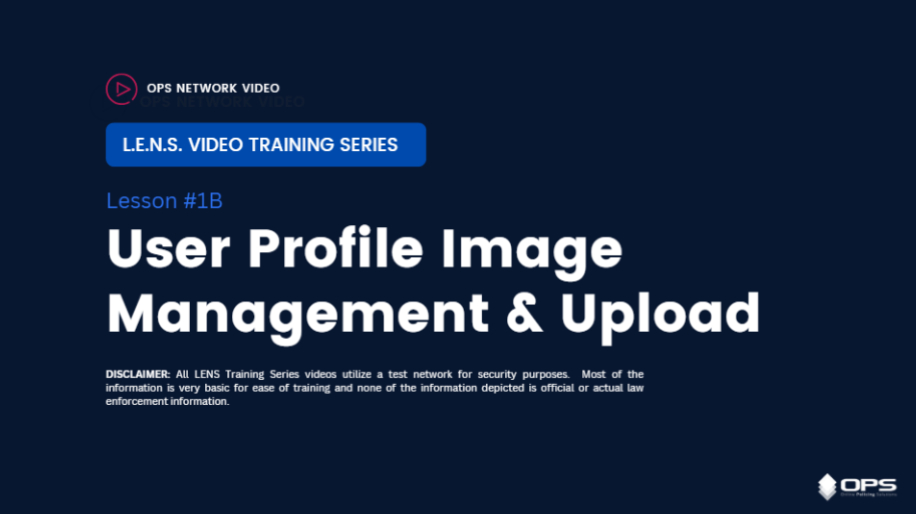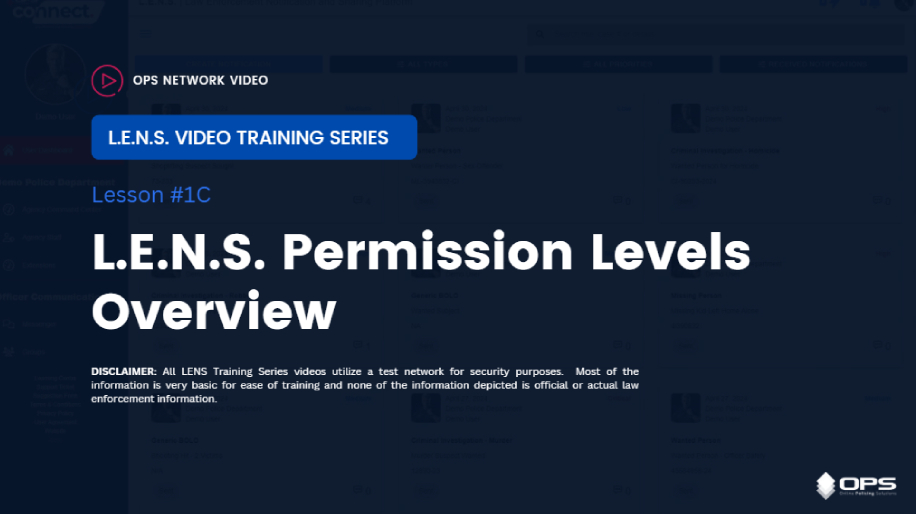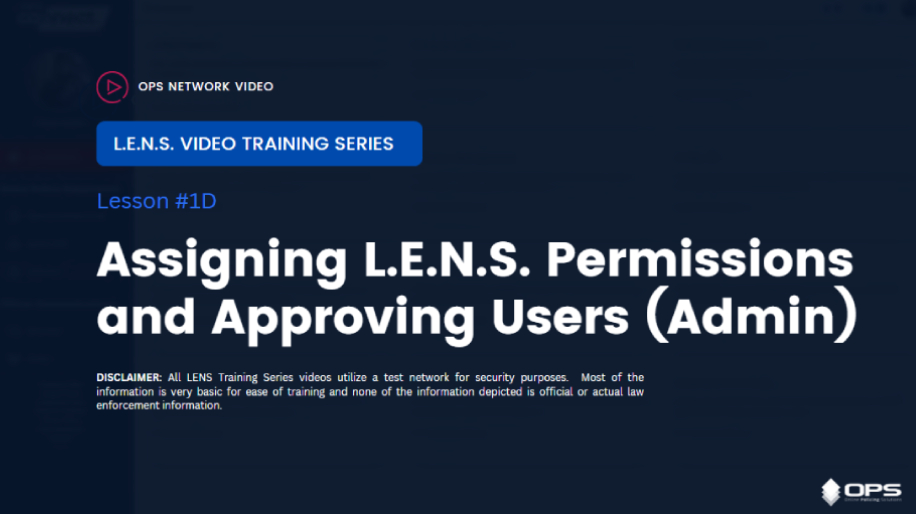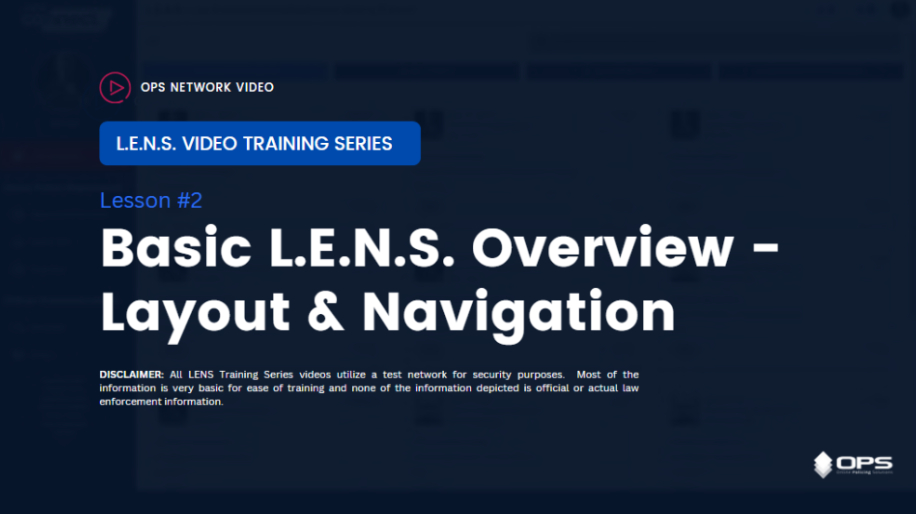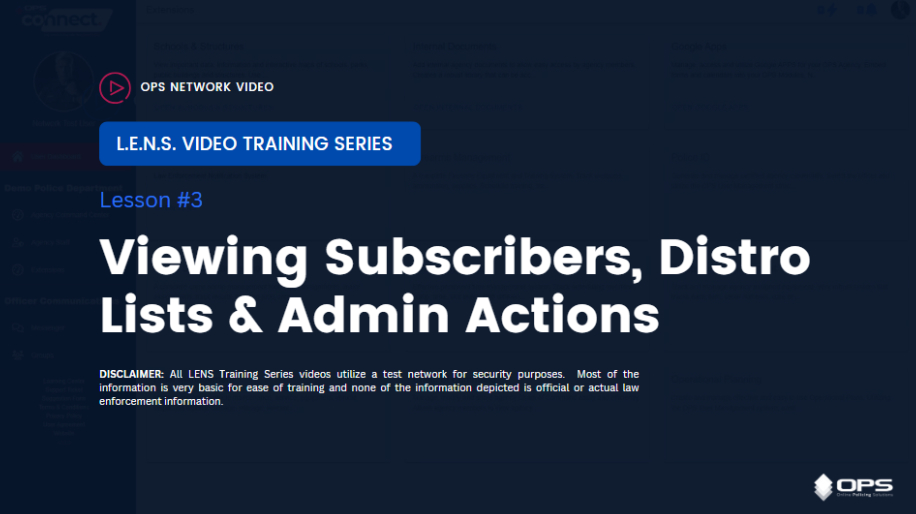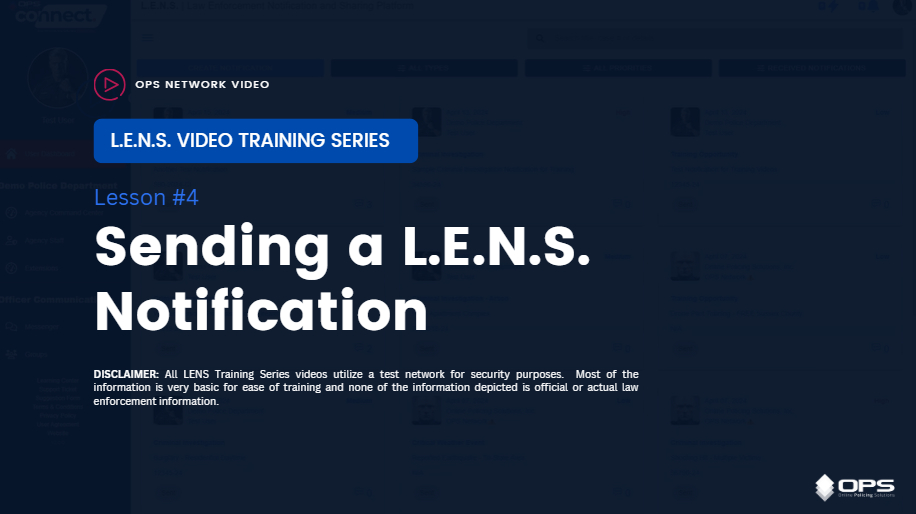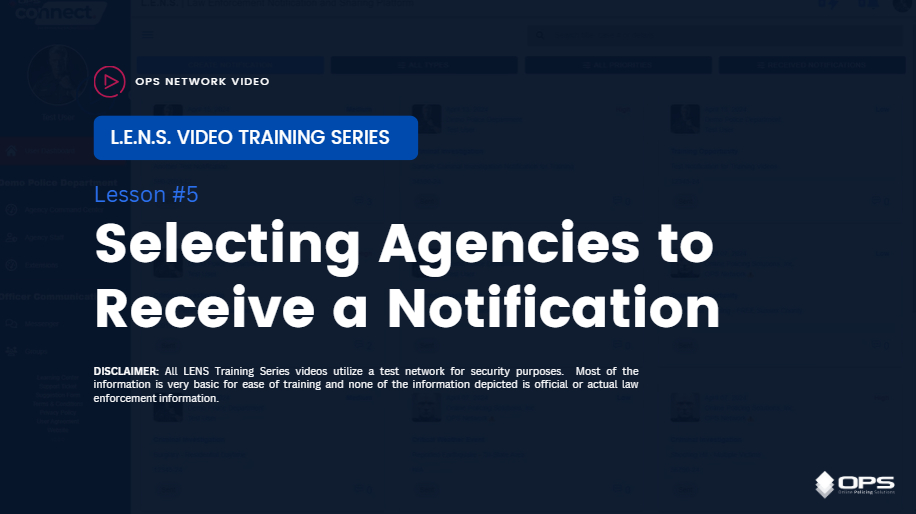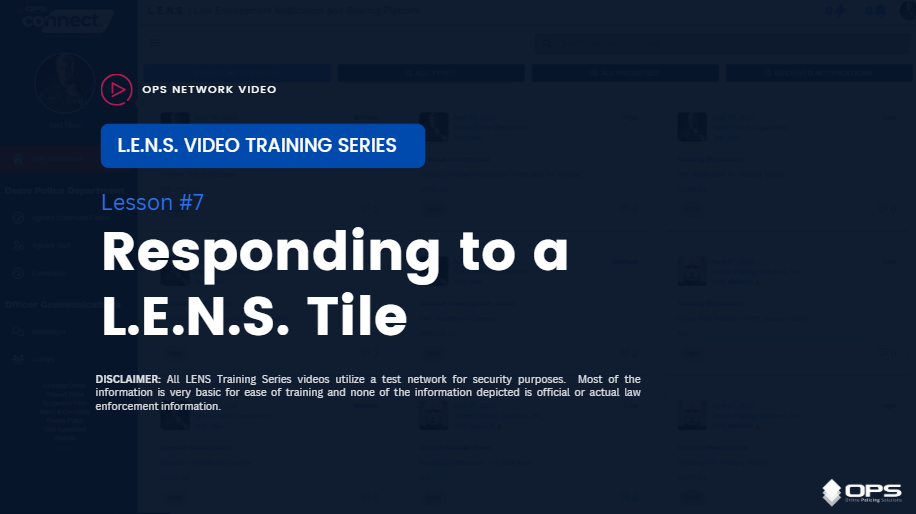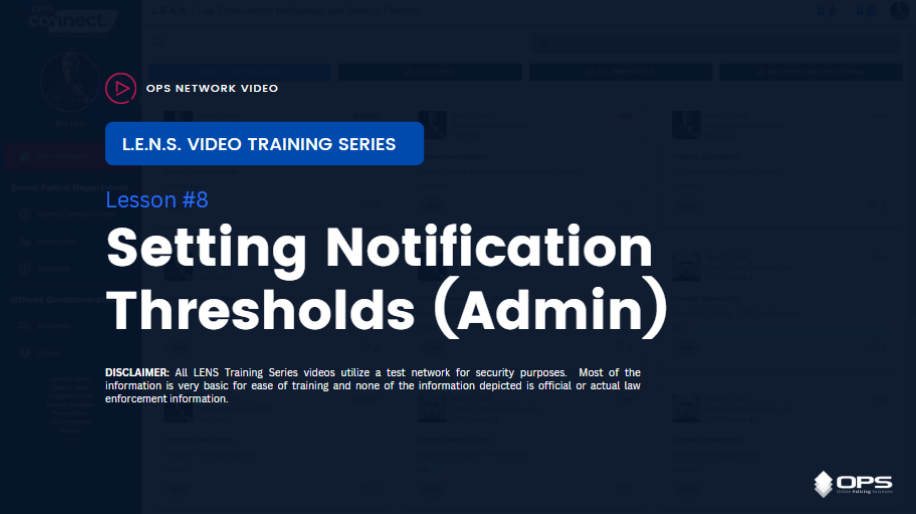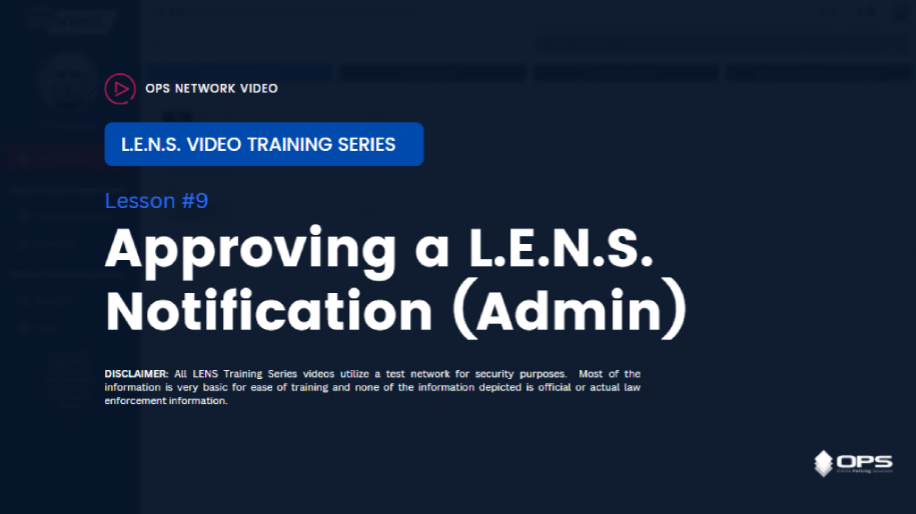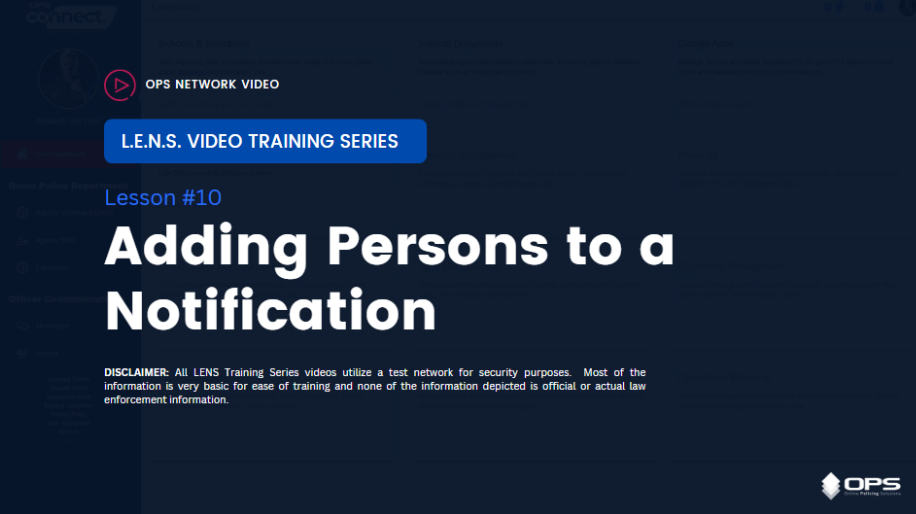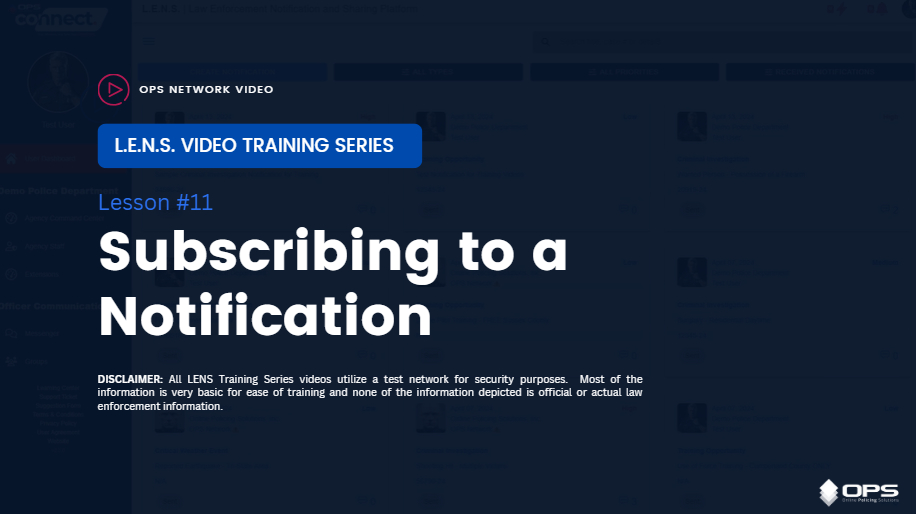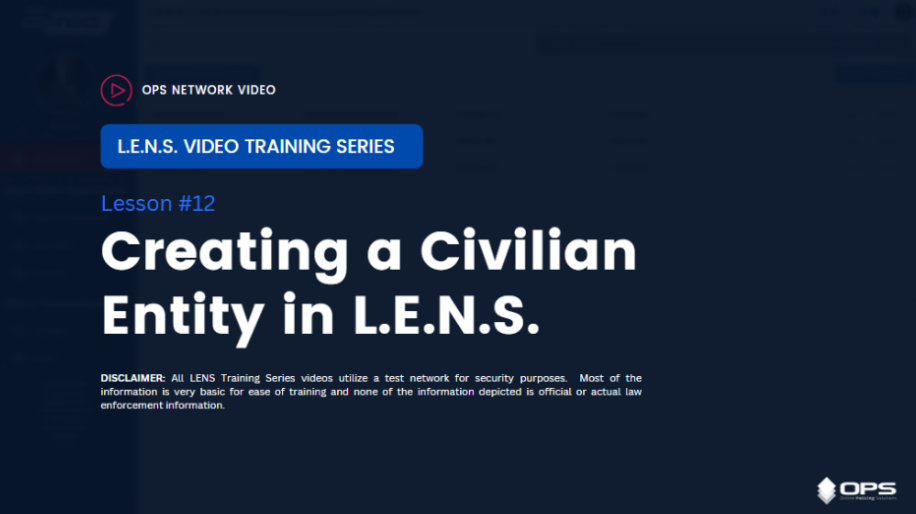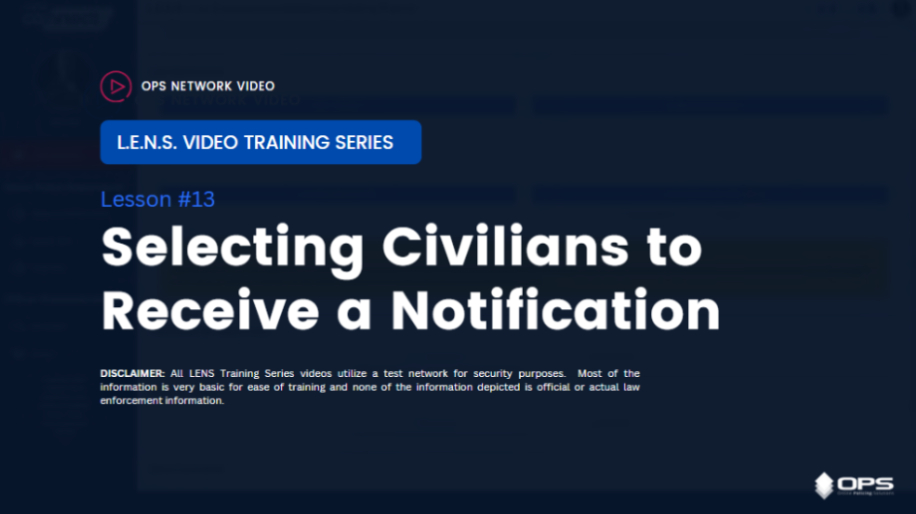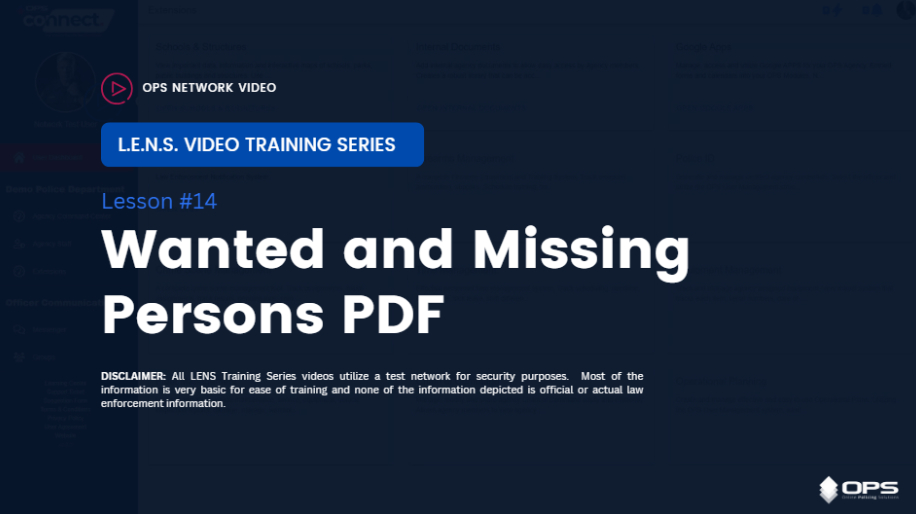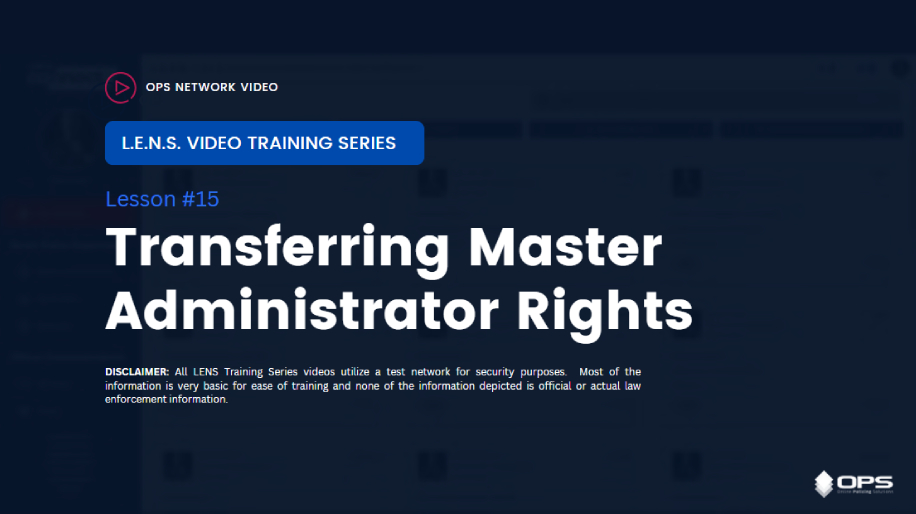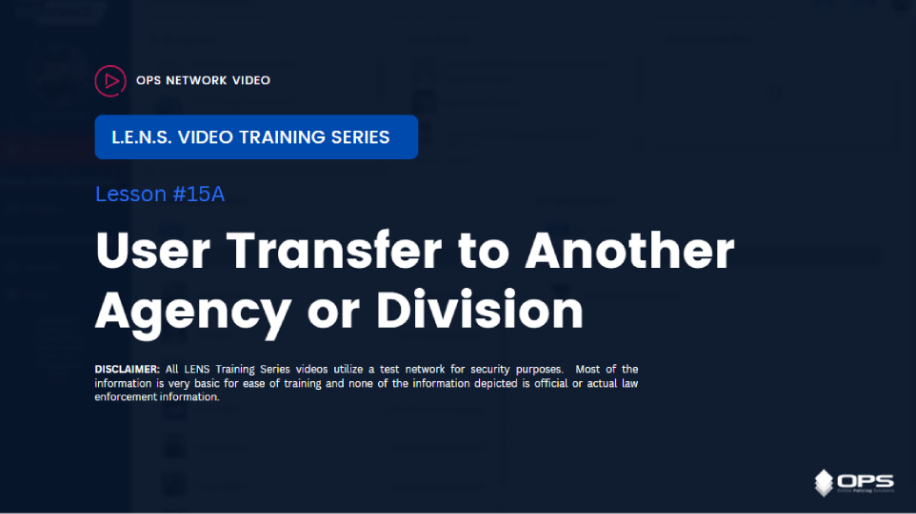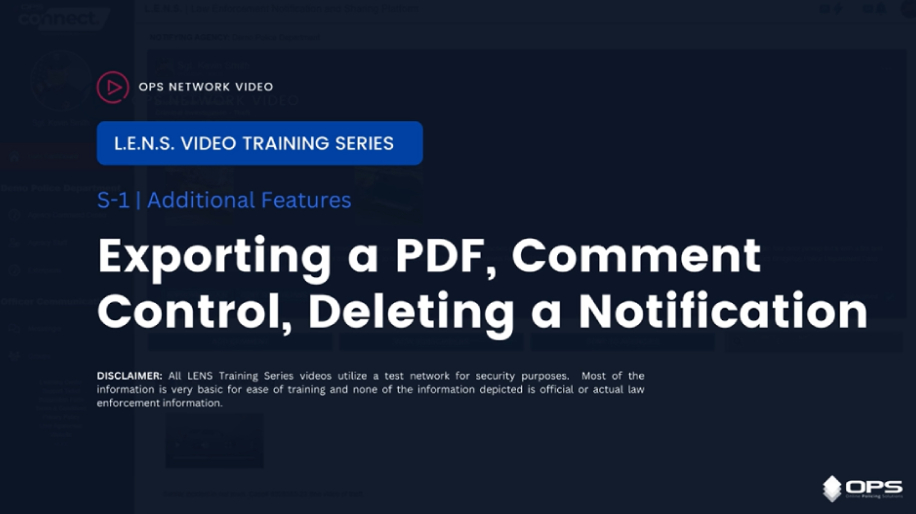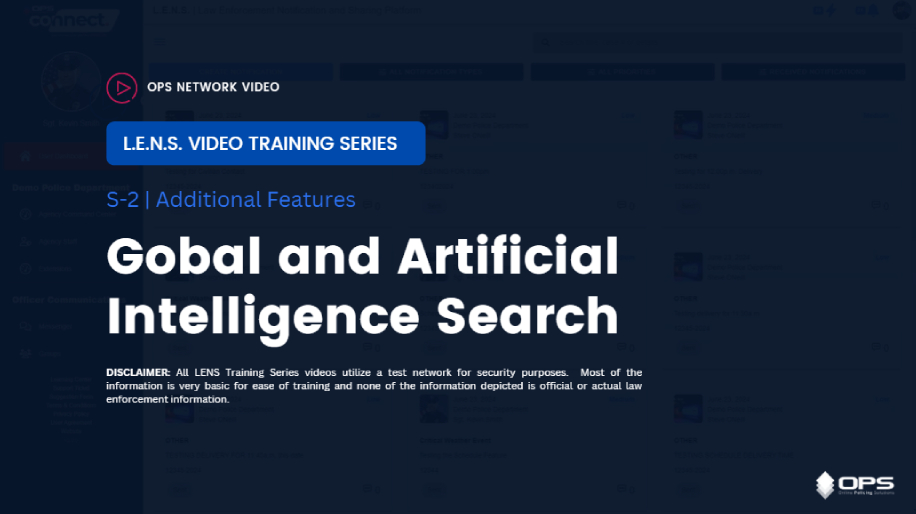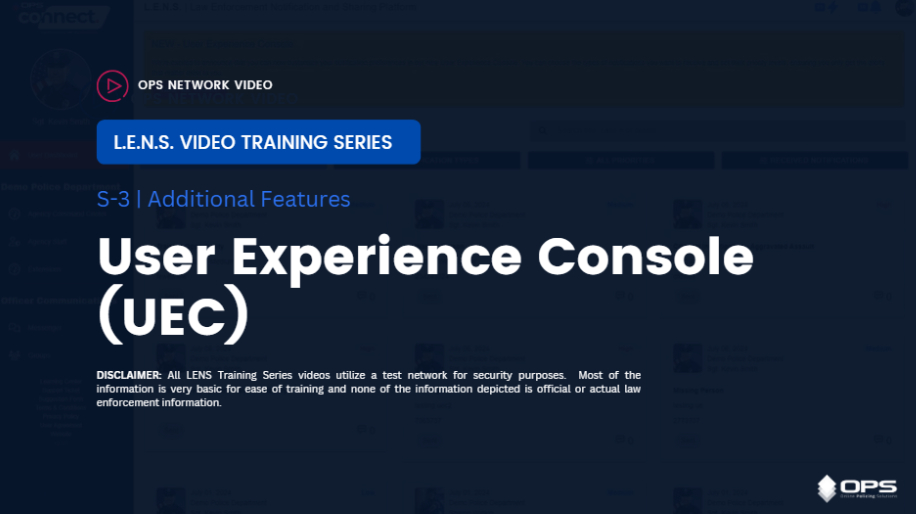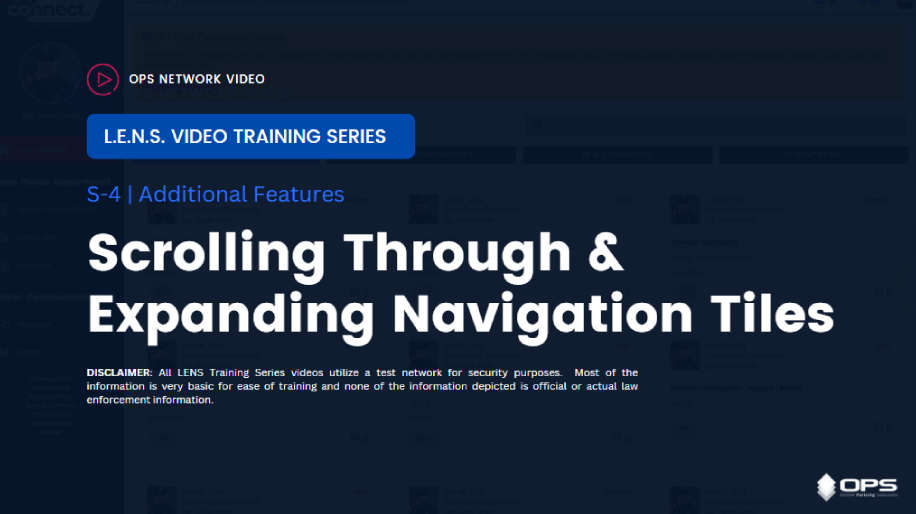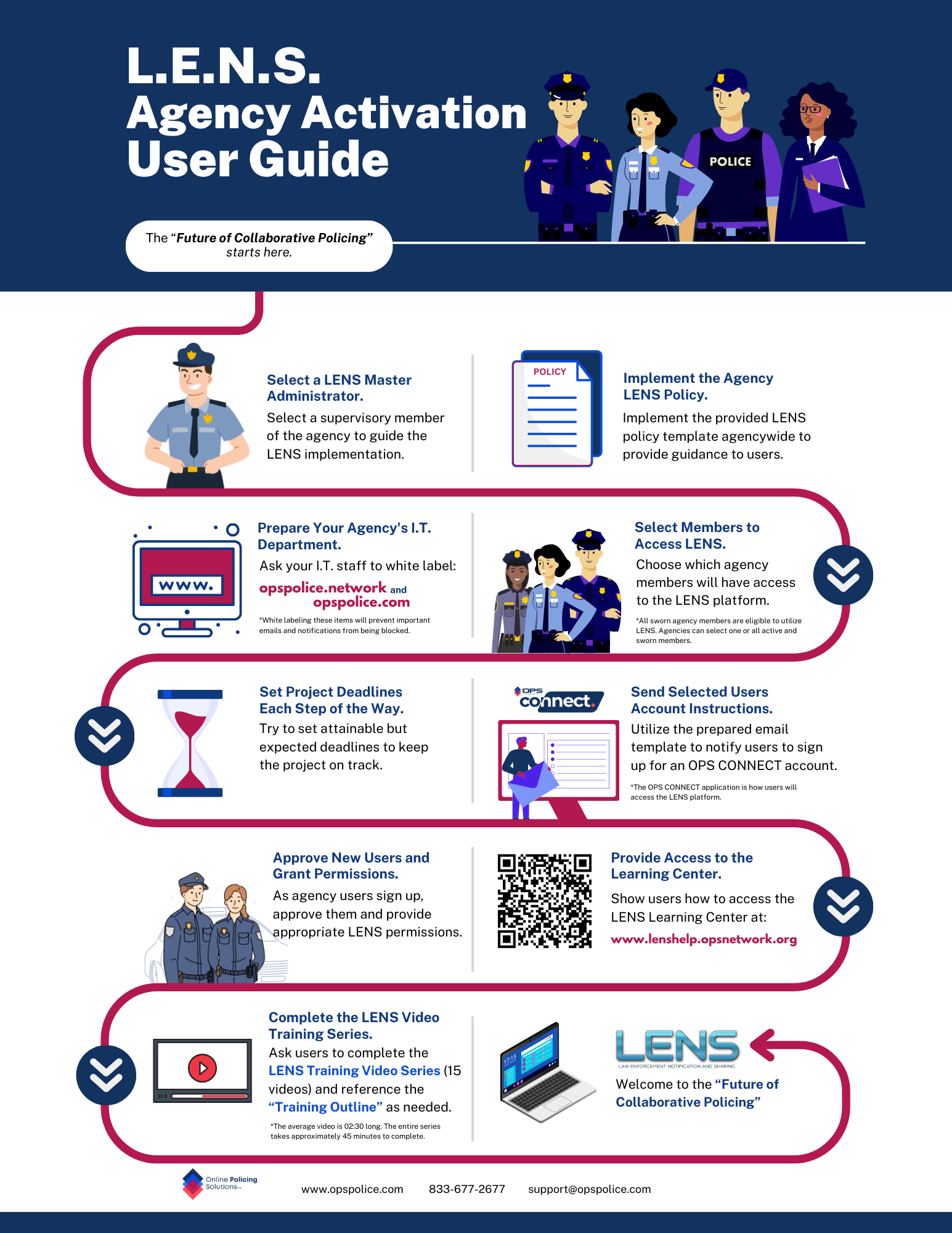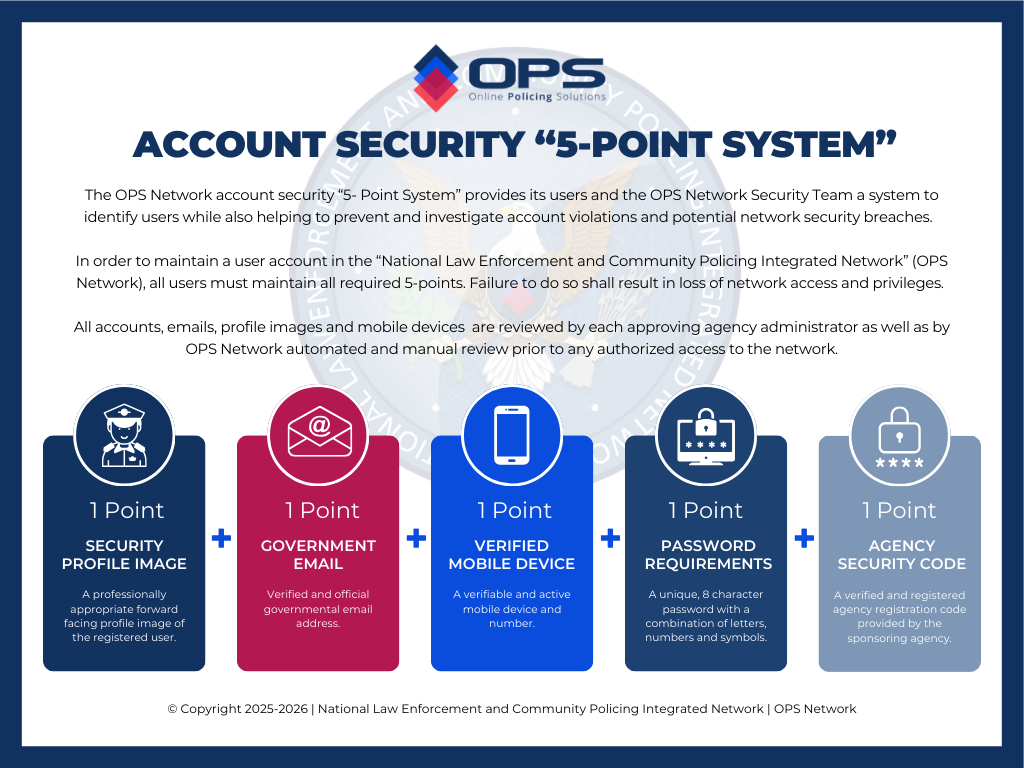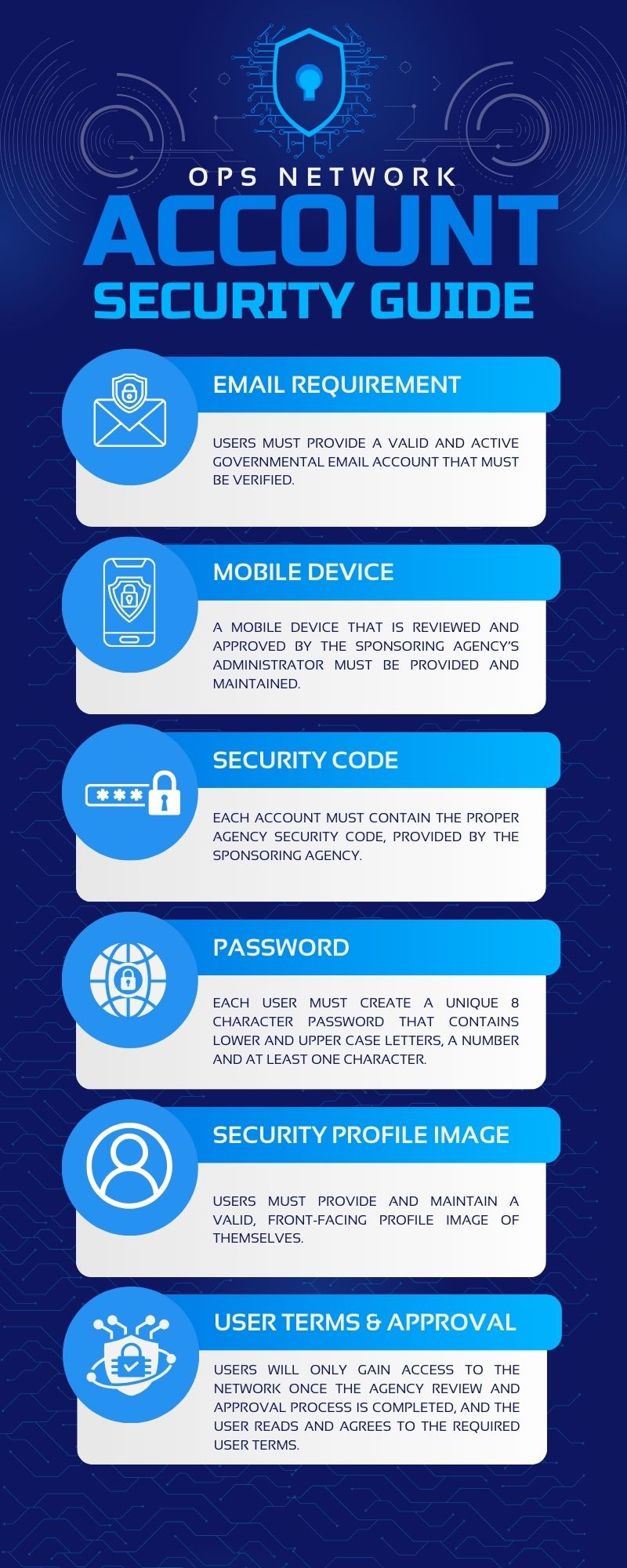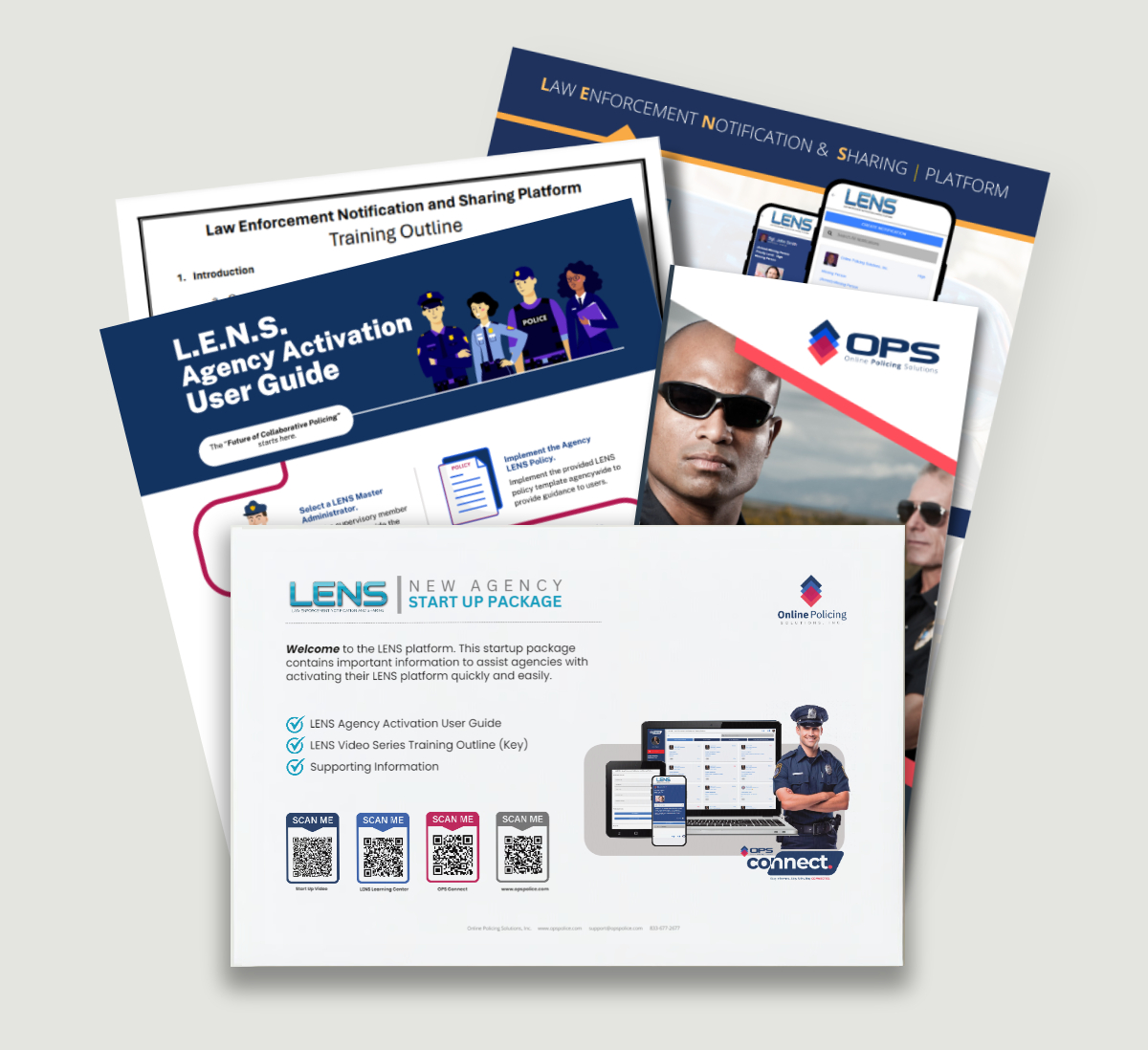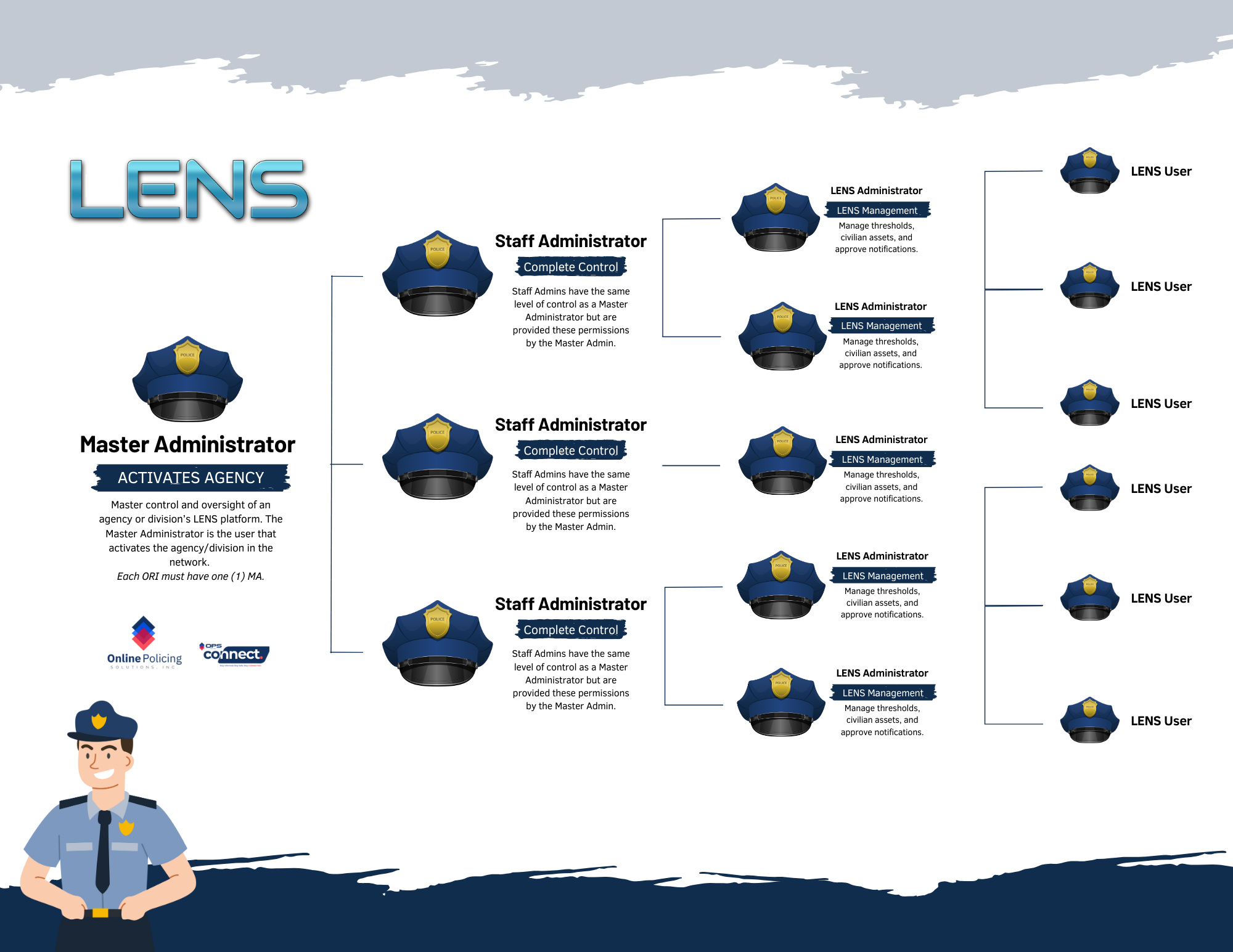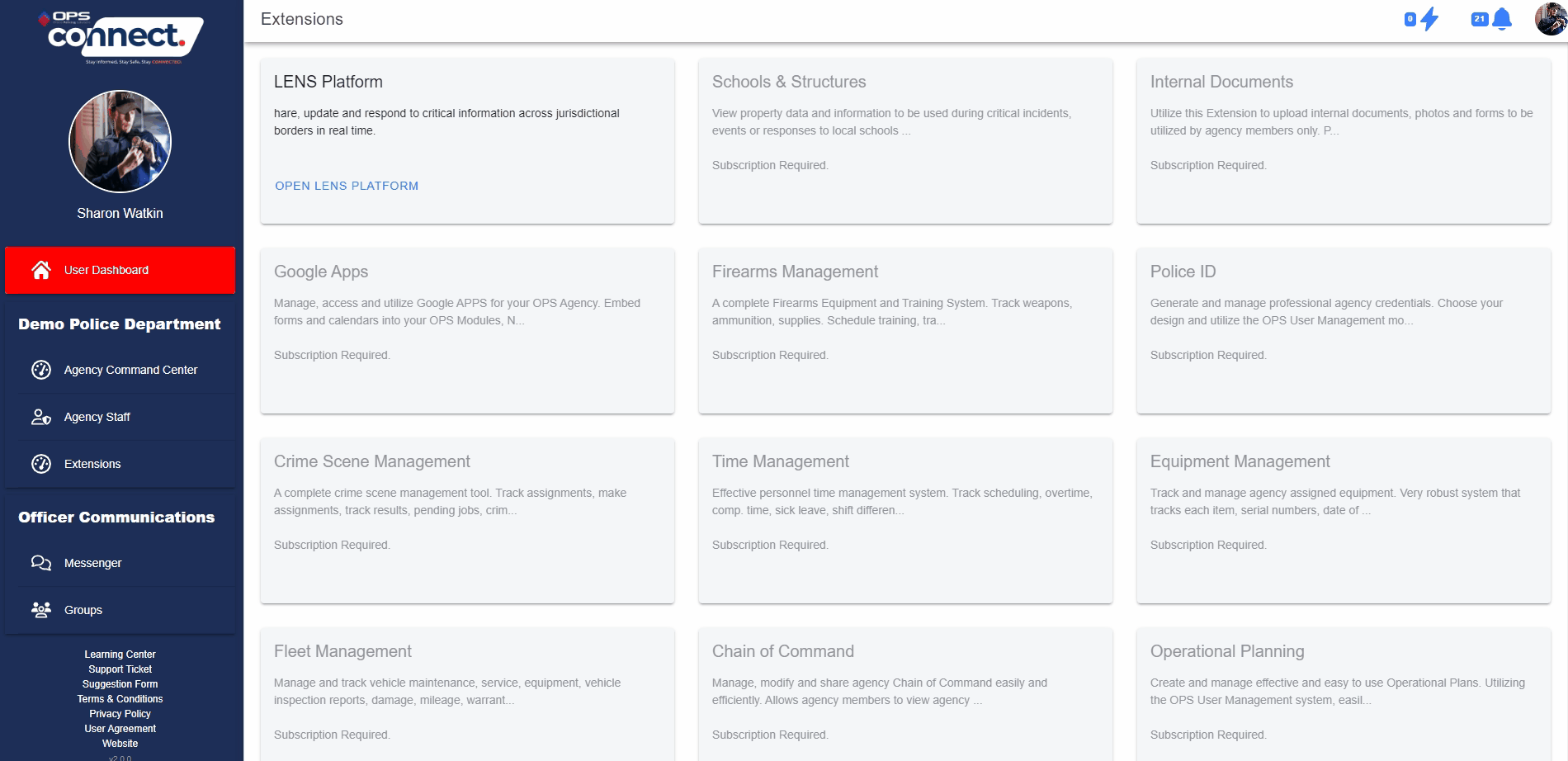Quick Startup Guide
Short video guide on activating and implementing the LENS platform. (Training Key: QSG-1)
User Account Security Guide
What is required for a user’s security profile image and account in order to maintain an account within the network.
Video Training Series
Access to the complete series of LENS Training Videos.
Email Information
Important information for agencies to ensure email notifications are recieved.
Agency Policy Template
Designed to assist agencies with implementing LENS guidelines.
Civilian Waiver Request
Complete to request a civilian user waiver to access the LENS platform.
New User Activation Code
Information on where to find your agency and new user activation code.
Agency Training Package
Complete LENS training and agency setup package.
FAQ
The most commonly asked questions regarding the LENS Platform.
Image Waiver Request
Submit a request for an image waiver for selected users.
Quick Setup Guide
Reference guide for implementing the LENS platform.
"Train the Trainer" Package
For agenices overseeing the launch of LENS in other agencies.
Organizational Chart
Flow chart of an agency LENS setup and overall approval process.
Technical Support
Technical support reporting system for the LENS platform.
Highlights:
Full OPS Network™ User?
Combining OPS LENS™ with the power of the numerous other OPS Network™ assests will greatly enhance the ways you and your agency can utlize the LENS™ protocol.
Officer Level Control
Instantly submit notifications from any device from computers to smartphones and set alert levels from low/medium/high/critical.
Share Intel Anywhere
With OPS LENS™, share intelligence with any number of agencies, officers and civilian assets with no jurisdictional borders.
PDFs, Docs, Videos
OPS LENS™ is not limited to text and simple images. Officers can share images, videos, audio files and more.
Secure Communication
When officers receive a notification on OPS LENS™, they can not only read the notification, but they can respond and assist.
Continued Engagement
Follow critical posts and bulletins so you can continue to engage notifications that are of interest to you, your agency and community.
Flexible
Extremely flexible, OPS LENS™ allows agencies and users to take control of thier messaging and how they deploy them.
Get answers to your most frequently asked questions.
What is OPS LENS?
The “National Law Enforcement and Community Policing Integrated Network,” (more commonly known as the OPS Network™), is the nation’s very first and only community policing network, global officer to officer communication solution, and law enforcement specific operating system. OPS provides all participating law enforcement agencies, officers and communities with the tools and technology needed to seamlessly work together, shaping the future of twenty-first century policing and community engagement.
OPS LENS™ (Law Enforcement Notification and Sharing platform), as part of the OPS Network™, allows all registered users to share information quickly and effectively utilizing the powerful OPS Network™ core operating system.
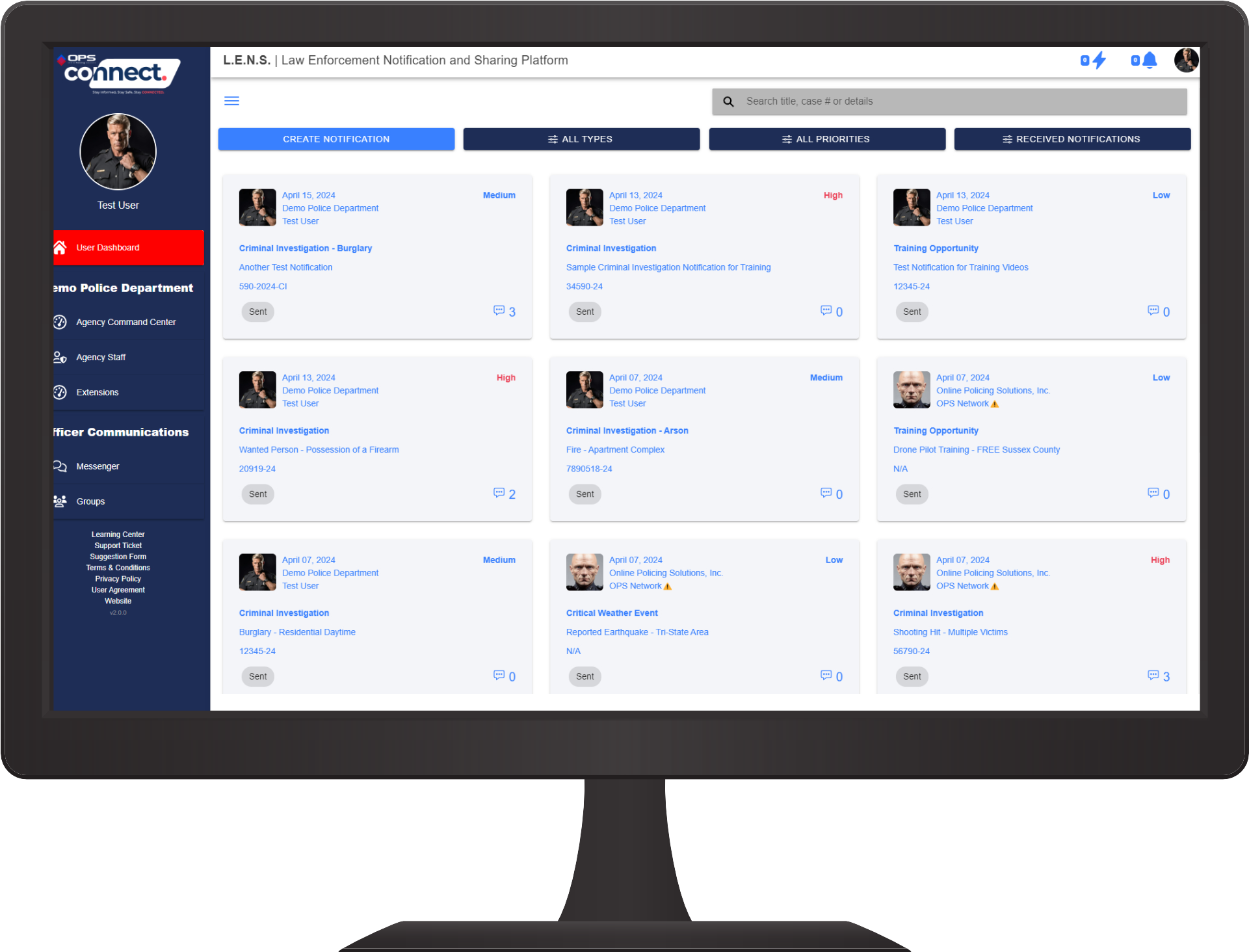
Simple to Navigate.
The OPS LENS module (the interface for the LENS protocol) is simple to learn, utilize and navigate. The entire platform can be accessed from one easy to use dashboard with very few moving parts.
User management, notification viewing, notification receipt, application search and all of the various navigation tools are accessed with the simple click of a button.
Go Ahead…Drop a Tile.
The heart of the LENS protocol is the LENS Tile. Stepping away from traditional data lists, which are often hard to read and provide limited information, OPS Tiles provide critical information on the front, while the inside provides the details. Each Tile is easy to read, identify and access.
LENS Tiles create a fluid and simple to understand notification platform that is setting the standard of collaborative law enforcement.
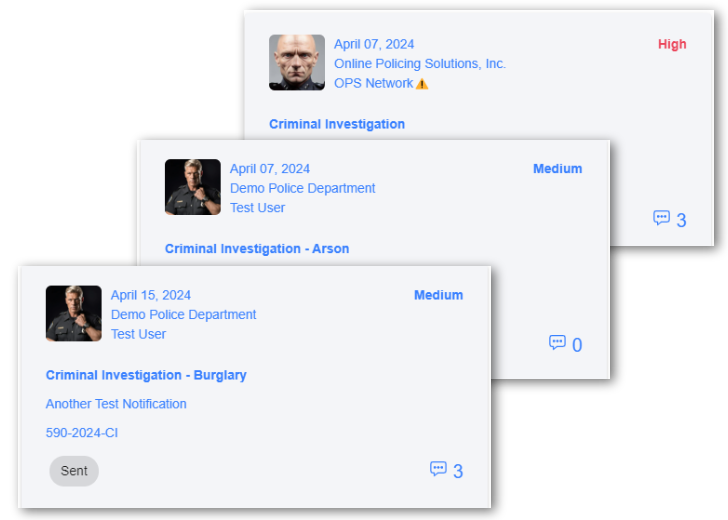
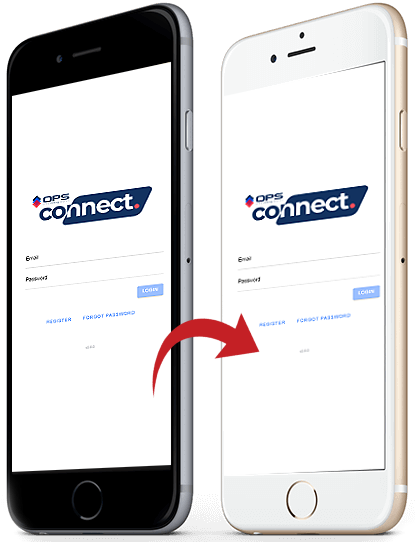
Download the OPS CONNECT APP
With the state-of-the-art OPS CONNECT™ mobile application, join thousands of law enforcement professionals and experience seamless connection to the OPS Network™, the nation’s #1 secure law enforcement collaboration platform.
Now available for both iOS and Android devices | opsconnectapp.com
What is OPS LENS?
The “National Law Enforcement and Community Policing Integrated Network,” (more commonly known as the OPS Network™), is the nation’s very first and only community policing network, global officer to officer communication solution, and law enforcement specific operating system. OPS provides all participating law enforcement agencies, officers and communities with the tools and technology needed to seamlessly work together, shaping the future of twenty-first century policing and community engagement.
OPS LENS™ (Law Enforcement Notification and Sharing platform), as part of the OPS Network™, allows all registered users to share information quickly and effectively utilizing the powerful OPS Network™ core operating system.
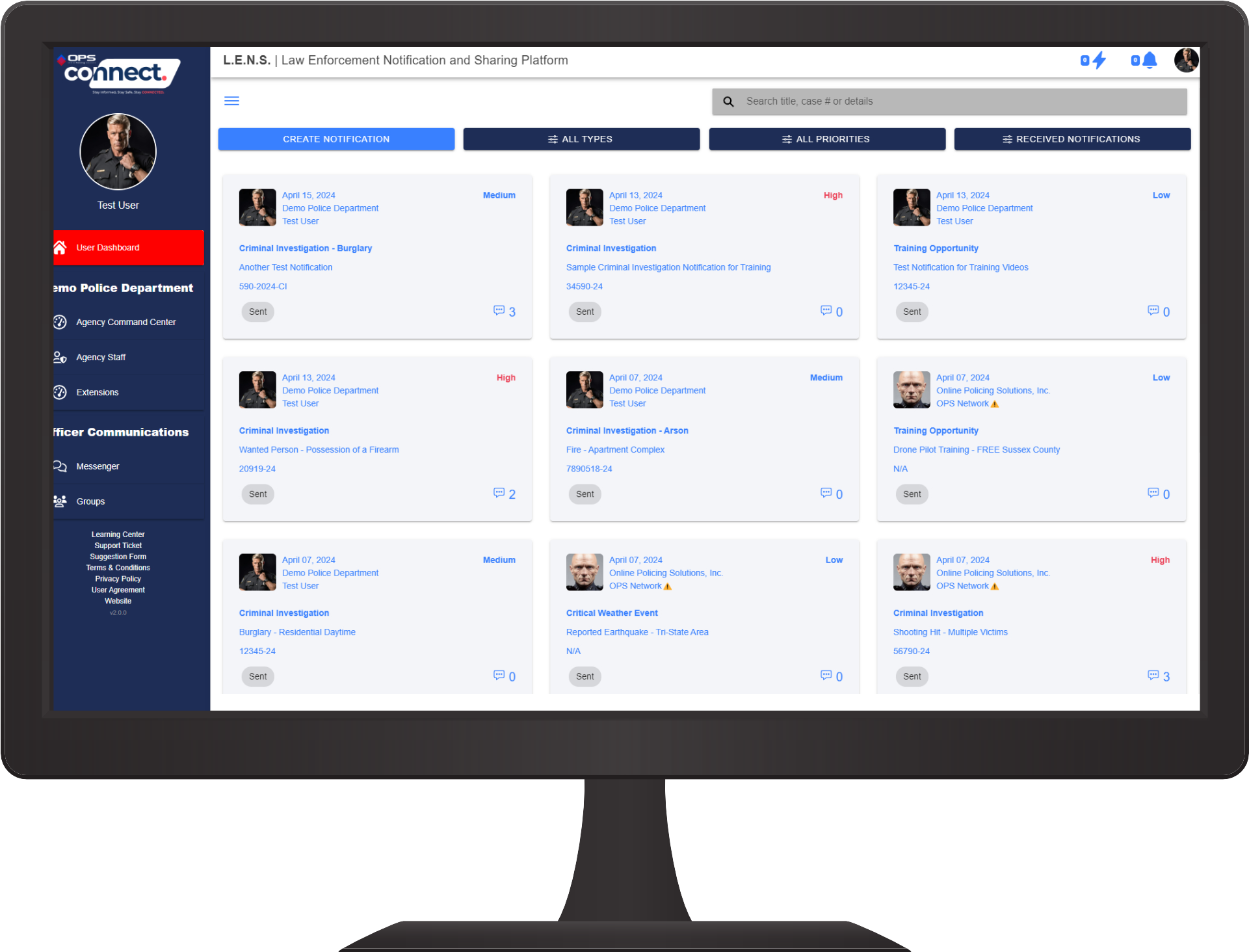
Simple to Navigate.
The OPS LENS module (the interface for the LENS protocol) is simple to learn, utilize and navigate. The entire platform can be accessed from one easy to use dashboard with very few moving parts.
User management, notification viewing, notification receipt, application search and all of the various navigation tools are accessed with the simple click of a button.
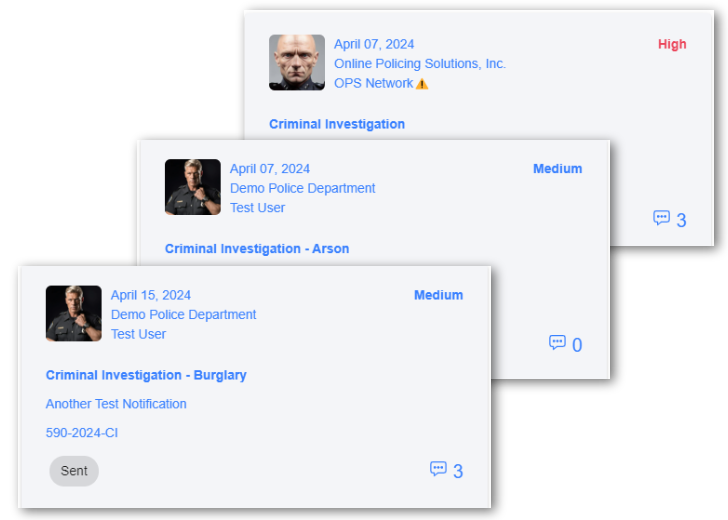
Lets Drop a Tile.
The heart of the LENS protocol is the LENS Tile. Stepping away from traditional data lists, which are often hard to read and provide limited information, OPS Tiles provide critical information on the front, while the inside provides the details. Each Tile is easy to read, identify and access.
LENS Tiles create a fluid and simple to understand notification platform that is setting the standard of collaborative law enforcement.
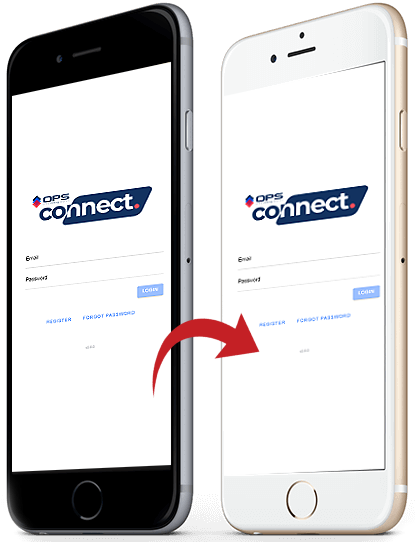
Download the OPS CONNECT APP
With the state-of-the-art OPS CONNECT™ mobile application, join thousands of law enforcement professionals and experience seamless connection to the OPS Network™, the nation’s #1 secure law enforcement collaboration platform.
Now available for both iOS and Android devices | opsconnectapp.com
Frequently Asked Questions
Agency/Division Management
How does an agency select who has access to LENS?
It is up to the agency leadership to determine who has access to LENS. They can grant access to all sworn users or selected members only.
Where do I find my agency/division user activation code?
- Master Administrators can locate their agency’s user activation code by clicking on the Command Center link on the sidebar once logged into OPS Connect. (See Diagram Below)
- On the top of the Command Center sidebar, under the Agency’s Name, the user will see a link called “Manage Agency Profile”. (See Diagram Below)
- When clicked on the user will see a button labeled “Information”. This button will contain the main information about the agency, to include the “ORI” number. (See Diagram Below)
- This ORI number is the code users will need when creating an OPS Connect account to access LENS and be accepted into the appropriate agency. (See Diagram Below)
- This may not be the main ORI for an agency, if the user is joining a division within a larger agency, so never assume that the ORI will match the main agency ORI.
VIEW ANIMATED GRAPHIC
How do I update my agency/division logo in the network?
- Master Administrators and Staff Administrators can edit and update thier agency/division logo for the network by clicking on the Command Center link on the sidebar once logged into OPS Connect. (See Diagram Below)
- On the top of the Command Center sidebar, under the Agency’s Name, the user will see a link called “Manage Agency Profile”. (See Diagram Below)
- When clicked on the user will see a button labeled “Profile Picture”. This button will take the user to the area where they can update/add their agency/division logo. (See Diagram Below)
Is there a model policy to help agencies activate and manage LENS?
Yes. Please click HERE.
Can an agency or state set notification restrictions?
Yes. State and agency Administrators can set notification “thresholds”, which will determine how many agencies an/or users can be selected to recieve a notification before approval must be given by an Administrative level user.
Why do agency users have to upload a profile image?
A profile photo is now commonplace in the field of advanced online network security, primarily to enhance network accountability and trust among users.
Here are several reasons why it aids in online security and is utilized within the National Law Enforcement and Community Policing Integrated Network (NLECPIN), commonly known as the OPS Network:
- Authentication: A profile photo serves as a visual identifier, making it easier for users to confirm the identity of the person they are interacting with while assisting network administrators when onboarding users. This critical step helps prevent impersonation and identity theft.
- Human Verification: By displaying a real photo, users can verify that the account belongs to a real person rather than a fake or automated account (bot). This reduces the risk of interacting with malicious entities or hijacked accounts.
- Deterrence Against Misconduct: Users are less likely to engage in inappropriate or illegal behavior if their real identity and photo are associated with their account. This acts as a deterrent against many forms of misconduct.
- Trust and Credibility: Seeing a profile photo instills trust and credibility in online interactions. It promotes a sense of transparency and authenticity, which is crucial in building relationships and interacting online, especially in the public safety sector.
- Community Standards Enforcement: The OPS Network enforces strict community standards and policies for use while operating within the network and these standards are more effective when users have identifiable profile photos. This helps maintain a safer and more respectful online environment.
- Easier Identification: In the event of security incidents or disputes, having a profile photo for each user makes it easier for administrators to identify and take appropriate actions against offenders or violators, identify stolen accounts or users attempting to access their network.
Requiring a profile photo contributes significantly to online security by reducing anonymity, promoting accountability, and fostering a more trustworthy online community and is a requirement to maintain an account within the OPS Network.
At this time, no user can maintain a user account with the network without the proper (and appropriate) profile image in place at all times.
The OPS Network utlizes a 5-Point initial and continuing account verification system.
What happens if a user is blocked for a security violation?
Users are responsible for their own account and agree to the same when registering for an account with the National Law Enforcement and Community Policing Integrated Network (NLECPLIN) – OPS Network.
If a user submits an invalid profile image, phone number, password or email address during the registration process or anytime while operating within the network, the account will be blocked for security reasons and will require further verification that the account is valid.
- The user (not the sponsoring agency) will receive an email notifying them of the violation and providing them with the steps they will need to take to request their account be reactivated.
- This responsibility falls on the user who created the account.
- Neither OPS Network Support nor OPS Network Security will contact or notify the agency.
- It is up to the user to take the needed steps to notify their sponsoring agency’s Master Administrator that they are blocked and share the instructions on how to initiate the reactivation process.
- Once the sponsoring agency’s Master Administrator makes an official request to reactivate a user, from the Master Administrators registered email address, the process will begin to reactivate the user.
- This process can take up to 90 days to complete.
- Once the process is complete, the user will be notified.
- It will once again be the user’s responsibility to provide the Master Administrator with the instructions to finalize the process.
As stated above, each violation is the responsibility of the user to manage and correct. In addition, repeated violations will result in permanent loss of network access.
PLEASE BE ADVISED THAT IF THE BLOCKED ACCOUNT BELONGS TO A NETWORK OR OPS LENS MASTER ADMINISTRATOR, SUSPENSION OF THE ACCOUNT WILL RESULT IN LOSS OF ACCESS FOR ALL AGENCY USERS.
General FAQ
Who is allowed to have access to OPS LENS?
Any active duty, sworn law enforcement officer in a state that supports the LENS protocol.
What is a notification “Tile”?
A LENS Notification Tile is the block that users see when they enter the LENS module. When a user sends a notification, they are “dropping a tile” for other users to access.
Who provides support and training?
OPS LENS is a statewide and nationwide law enforcement partner project. As such, OPS representatives train state and county level users and certify them as “OPS LENS Administrators”.
State Administrators then train and support all state law enforcement agencies.
County Administrators train and support their agency as well as the local agencies that fall within their jurisdiction.
If a user is having an issue or needs support/training, they would start with addressing the issue with their local agency LENS administrator. If further assistance is needed, the user should contact their county level LCA. If the county level LCA is unable to rectify the matter at hand, the LCA would contact their state level LCA or OPS for assistance.
To submit a LENS Support Ticket, CLICK HERE
What type of files can a user upload to LENS?
Users can add images, videos, and PDF’s. These files can be uploaded from a device or, in the case of images and videos, captured live while in the field and uploaded direct.
Are there limits on images or text?
Each OPS LENS Tile/Post can contain up to 5 images, videos, or documents (or any combination that eqauls 5) in the initial deployment. If additional files are needed, each response/update can add an additional 5 files, with no limitation on responses/updates.
Can notices be sent to non-law enforcement entities?
Yes. Each agency can enter civilian assets into the LENS module and send “email” notifications to these entities.
Is there a recommended way to initiate the LENS user sign up?
It is completely up to the agency Master Administrator and leadership to determine how they will implement the LENS platform within their agency.
With that, below is a rollout flow that may help agencies control the process.
Step 1. Once the Master Administrator is activated, it should be determined which agency or division member(s) will serve as “Staff Administrators”.
NOTE: Staff Administrators will have essentially the same permissions as the Master Administrator and can not only manage the LENS platform but approve and onboard new users.
Step 2. Send the provided sign-up instructions to the selected Staff Administrators, accept them into the network and provide them with the “Staff Administrator” permission level.
NOTE: Advise the Staff Administrators that they will now assist with approving the rest of the selected users into the agency.
NOTE: For larger agencies or divisions, consider having each Staff Administrator only approve the new users that fall under their area of control, spreading out the responsibility of approving new users.
Step 4. Determined which agency member(s) will serve as “LENS Administrators”.
NOTE: LENS Administrators will have essentially the same permissions as the Master Administrators and Staff Administrators when it comes to LENS but no staff oversight or management permissions.
Step 5. Send the sign-up instructions to the selected LENS Administrators, accept them into the network and provide them with the “LENS Administrator” permission level.
Step 6. Determined which agency members will be given general “LENS Creator” and “LENS Read-Only” permissions and send those users the sign-up instructions.
NOTE: For agencies that will set notification approval thresholds, at least one (1) Administrator should be active on each shift to review and approve those LENS notifications sent during the active shift.
Once the users are approved into the network, and provided with the proper permissions, the agency LENS platform will be fully functional.
As a LENS only agency, why do our members not appear in the OPS Network?
Only full OPS Network agency members will appear to other users in the OPS Network and be able to access the other OPS Network assets such as messenger, groups, command center assets, community tools, and more.
LENS only agency users will have access to LENS only.
How does a user add a link to a map or other external online resource in a notification comment?
- Start a comment and place some text in the comment box.
- Add text that will describe your link where you would like the link to appear. Example: Officers are on scene of an incident. Click here to View Map.
- Highlight the descriptive text, in this example “View Map”, and click on the link icon located in the text toolbar.
- Place the complete url/web address in the link pop-up and click save or hit enter.
- Post the comment.
- The link will be highlighted and attached to the selected text.
- The user can now click on this text to view the desired link.
User Related FAQ
Can any officer send a notification or Tile?
Yes and No. The ability to send a notification is based on the permissions provided by the users agency administrator.
LENS only agency users are provided the following permissions levels.
Staff Administrator: Post, receive, read, respond, approve, manage users.
LENS Administrator: Post, receive, read, respond, approve.
LENS Creator: Post, receive, read, respond.
LENS Read-Only: Receive, read, and respond.
Can users send to specific agencies, etc..?
Yes. Users can choose full counties, or selected agencies within a county, the state or beyond.
Can a user follow a notification?
Yes. Users can click “Subscribe” on any Tile they receive. When clicked, the Tile will be placed in the users “My Subscribed Notifications” dashboard. Each time there is an update or comment, the subscribers will be notified.
Can users see who is subscribing to a Tile?
Yes. By clicking on “View Subscribers” from any LENS notification, the user will be provided with a list of all users who are following that notification.
Can a user send notifications statewide?
Yes. If a user has the proper permissions, they can send a notification statewide if the notification is approved via the proper statewide approval process.
Can a user limit responses to a notification?
Yes. Sending users can choose to send “Notification Only” tiles that will not allow comment. Sending users can also enable or disable comments once the notification has been deployed.
Can a user turn off email notifications for LENS?
Yes. Please follow these steps:
- Under the users profile image (upper right of screen on desktop, lower right on mobile) click on “Account Settings”.
- Once in Account Settings, click on the button that says “Notifications”.
- Once in Notifications, the user can expand each category and manage the notifications settings.
- For LENS, the user can expand “Extensions Tools” category and turn on/off notifications as desired. This notification category only effects the LENS Platform.
See this video (1:27) for a visual aid. VIDEO
Can users search OPS LENS?
Yes. OPS LENS has many search features from basic to advanced.
Filtering: In the main OPS LENS screen, there are three dropdown buttons that allow users to filter notifications.
- Notification Types: Here a user can filter notifications by type. (Amber Alert, Criminal Investigations, etc..)
- Priority Level: Here a user can filter notifications by priority level. (Critical, High, Medium, Low)
- Distribution Type: Here a user can filter notifications by the way it was distributed. (All, Received, Sent by Me, Sent by Agency, etc..)
Basic Search: From the main OPS LENS screen, users can conduct a basic search utilizing the basic search bar. This search provides filtered searches for words or numbers. These searches are specific and cannot contain strings or a combinations of words. For example, a notification containing the tag number 123-456 will appear if the search is specific and contains the tag number only. Searching “123-456 Red Car” will not produce a result, where “123” will.
Advanced Search: By clicking on the LENS menu, users will find the “Advanced Search” tab. From “Advanced Search”, users can conduct the following.
- Search Notifications: From this sub-menu tab, users can search posts in many ways to include by keywords, word strings, filters (see filtering above) and content type.
- Users can search for notifications that only contain images, videos, documents or people.
- Unlike “Basic Search”, users can search keyword strings. For example, “Red Car Black Wheels PA”. Any notification containing these keywords will be presented. Users can then filter those results further utilizing the filtering tools.
- Search People: From this sub-menu tab, users can search people that have been added to the platform by users.
- These searches are based on the information provided by the posting user.
- Users can search by name, description, tattoos, distinguishing marks, etc..
- Utilizing the filtering tools, users can filter users by age, height and weight ranges, race, hair and eye color and more.
- Users can also search for people by classification such as wanted, missing, endangered, person of interest, etc…
- Search Images: From this sub-menu tab, users can search images submitted by users within primary notifications.
- Utilizing A.I. technology, users can search the OPS LENS platform for images based on keywords. For example, a user can search for images that contain “trees” or “people”.
- Users can search images for logos or text in signs or on vehicle tags, etc..
- In addition, users can upload an image and search that system for the image or similar images.
Searching Comments: Once a user has located and opened a notification. they can search all comments within the notification by adding the desired keyword, name, tag number, etc.. into the “Search Comments” bar.
Can a user message other users direct?
Full OPS Network Partner Agency users can click on any user or users who are associated with a Tile, such as the sender or commenter, and direct message any member of the network via the additional LENS protocols such as the direct messenger feature as well as view all user biographic contact information.
LENS only users will only have access to a users contact email and phone number if the user provides the information in the provided LENS fields.
How do you activate web notifications (turn the icons from red to blue)?
What if I am adding a person or poster to a post and do not have an image?
If you are adding a person to a notification, especially if you are adding a wanted/missing/person of interest flyer, and do not have an image for the person, users can utilize the below filler image.
OPS LENS™ Video Training Series
Total Video Series Viewing Time: 51 minutes
Please be advised that the OPS Network™ is always improving and changing. Some of the tutorial videos may differ slightly from the current version of LENS. In addition, most training videos use a “test network” for demo purposes, and do not always present exactly as the live network.
Detailed tutorial on activating a new Admin LENS user account during an initial LENS activation.
00:03:06
Details on signing up new users and approving them into the OPS Connect application in order to access LENS.
00:03:35
Details and step by step instruction on updating and adding the required user profile image to a user’s account.
00:02:11
Overview of the pre-loaded LENS permission levels for LENS only agencies and what each level means.
00:02:57
How Administrators approve a new user, provide permissions and view who has what permissions.
00:02:51
Basic overview and familiarization tutorial covering the layout and navigation of the LENS platform.
00:04:22
Access information about notifications such as viewing active subscribers, agency distribution lists and administrative action history.
00:02:58
Details on how to access and send a LENS notification. Compliment to videos #10, #14 and #15.
00:04:12
Detailed tutorial on how to select agencies to receive a notification by name, county, agency type and more. Compliment to video #4.
00:02:49
Overview tutorial on the many features and the layout of a LENS Notification Tile and what to expect when opened.
00:02:14
Details on responding to a LENS Notification Tile to include how to add links and files such as images, video and more.
00:01:28
Details on how local and state LENS administrators set the thresholds that will mandate Admin approval prior to a notification deployment.
00:02:46
Detailed tutorial on how an Administrator approves, denies and/or edits a notification forwarded for review by an agency user.
00:03:16
Details on how to add a person or persons to a LENS Notification Tile. Compliment to videos #4 and #14.
00:03:39
Detailed tutorial on how to subscribe to a LENS Notification Tile in order to receive real time notifications regarding any updates.
00:01:31
Learn how to create and classify civilian assets to be made available to users when deploying notifications.
00:01:59
Detailed tutorial on how to select a civilian asset to receive email notification when deploying a notitication. Compliment to video #4.
00:03:13
Details on how to produce and distribute a Wanted and Missing persons flyer. Compliment to videos #4 and #14.
00:02:39
Learn how to quickly and easily transfer Master Admin ownership of an agency or division to another member. Compliment Video #15A.
00:03:45
Learn how to quickly and easily transfer to another agency or division as a user. Compliment to Video 15.
00:02:33
Download a PDF version of a notification, turn comments on/off and delete a notification.
00:02:23
Search the OPS LENS Platform from basic search and filtering to advance A.I. search features.
00:04:54
Learn how to manage notification alerts for email and mobile via the OPS LENS User Experience Console.
00:05:08
Details on how scroll through notifications and expand notification tiles.
00:01:50
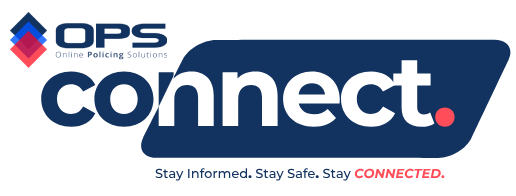
Quick Reference Links to Relevant OPS Connect Training Videos
© 2021 – 2024 Online Policing Solutions, Inc. All Rights Reserved.
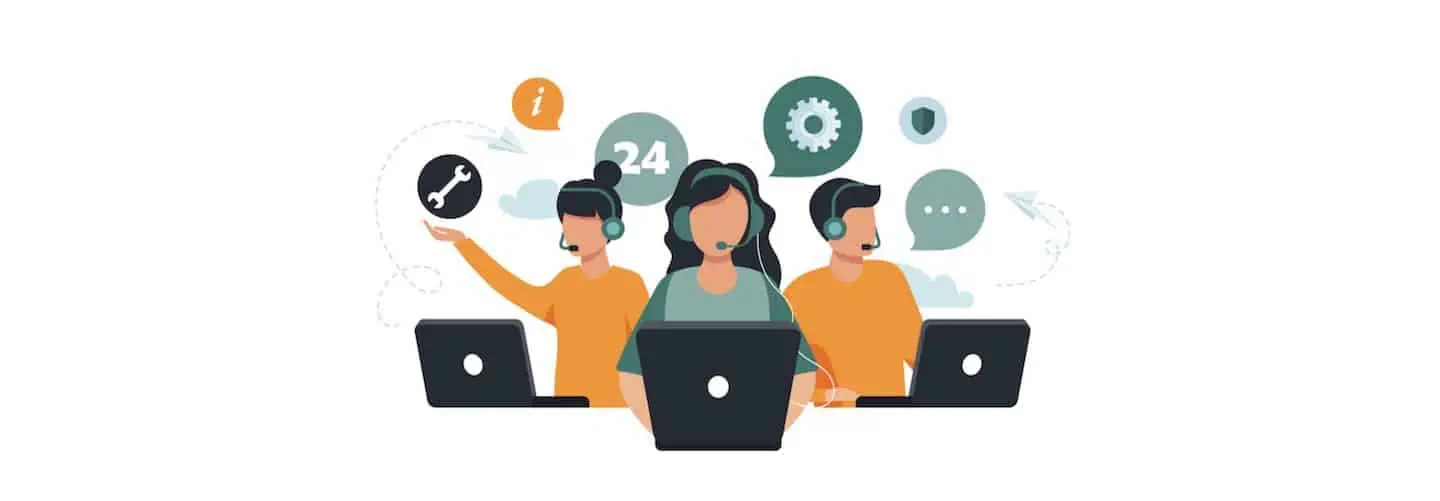
L.E.N.S. SUPPORT TICKET SYSTEM
The OPS Network™ LENS Support Ticket System is meant to give OPS Network Partner Agency members a quick and easy method to report technical issues or glitches in the network.
– PLEASE READ COMPLETELY PRIOR TO SUBMITTING A SUPPORT REQUEST –
1. The first step to addressing any technical or procedural issue is to address the same with your local, county or state LENS Administrator.
2. If this step has not resolved your technical issue, please utilize the below process for submitting a technical support request.
The OPS Support System is the quickest and simplest way to submit a technical issue. OPS technical support is completely in-house (not outsourced or overseas) and is located right here in the United States.
Please complete the below request form, providing any and all details regarding your technical concern.
We will address ALL reported issues and respond promptly. – Thank you.
If you need to forward a screenshot image of an issue, please direct all technical support images to: support@opspolice.com
Start Support Ticket

Training Package
All of the resources needed to implement an agency’s LENS platform.
NEW USER NOTIFICATION & INSTRUCTIONS TEMPLATE
Copy and paste the below template, changing your agency ORI Code and the “due by” date, both highlighted in red/bold, and forward to all agency members that will be required to sign up for an Online Policing Solutions Network account, in order to access the new statewide “Law Enforcement Notification and Sharing” platform.
These instructions not only provide the details needed to create a L.E.N.S. account, but also training instructions and links to the supporting materials and assets needed to use the platform. This template may be modified as needed to accomodate individual agency protocols and regulations.
——————————————————————–
MESSAGE TITLE (Copy and Paste) ↴
L.E.N.S. – NEW USER ACCOUNT SETUP AND TRAINING
BODY OF MESSAGE (Copy and Paste, including the links to the supporting assets and the image below) ↴
**IMPORTANT NOTICE** READ COMPLETELY BEFORE PROCEEDING
You have been authorized to create an Online Policing Solutions Network account in order to access the statewide “Law Enforcement Notification and Sharing” platform (L.E.N.S.). The State of New Jersey has adopted L.E.N.S. to allow law enforcement to share critical information in real time, and across jurisdictional borders, when needed.
By creating an account, you will be provided access to L.E.N.S. and the features your permission level will provide. At the bottom of this message are instructions and supporting links to L.E.N.S. related assets that will assist you with becoming familiar with L.E.N.S. and its use features.
****Once again, please read the below instructions completely before beginning the sign-up process.****
For additional assistance with creating your user account, you can view the following video: SIGN UP OVERVIEW VIDEO
To register, please follow the below instructions:
STEP 1: Go to: https://opspolice.network by typing the same into your internet browser bar or by clicking the supplied link at the end of this email. Users must use Google Chrome, Microsoft Edge or a modern browser. The Online Policing Solutions Network will not work on Internet Explorer or other outdated browsers.
STEP 2: Once on the “OPS Connect” login page, click on the “Register” link, located just under the login fields. From the new account registration page, complete the following:
- Add an appropriate front-facing profile image. This image is for account security purposes and MUST be an appropriate profile image that will easily identify you as the user registering (i.e: Professional profile picture or “selfie”). The image can be uploaded from a file or taken live from a mobile device if registering from a mobile phone. ***IMPORTANT NOTE***: Any other images, to include agency logos, badges, images, wallpaper, group photos, etc…will result in the user being blocked from the network.
- Add your full first name (no nicknames, title or rank).
- Add your full last name (no nicknames, title or rank).
- Add your official governmental agency email address. Only your official government agency email address may be used. Non-governmental emails (Gmail, yahoo, etc..) will be rejected by the network.
- Add a mobile phone number (to receive 2-factor authentication codes).
- Create a unique password. Make sure the provided password is at least eight (8) characters long and contains at least one letter, number and symbol.
- Enter this code in the “Registration Code” field: Place Agency Code Here Before Distributing Message
STEP 3: Confirm your registration in the link that you will receive in your agency email.
STEP 4: Once completed, your new account will be reviewed and approved if completed properly.
STEP 5: Once you are notified that you are approved, you can log into the Online Policing Solutions Network, read and approve the “Agree to Terms”.
That will complete your network account creation and provide access to the L.E.N.S. platform.
CLICK HERE TO START REGISTRATION
AFTER ACCOUNT APPROVAL – INSTRUCTIONS:
Once you have been approved to access the Online Policing Solutions Network and been given the appropriate permissions, you are instructed to visit the “Learning and Resource Center”, which can be located on the secure network’s sidebar menu on the OPS CONNECT application, by clicking on the “Learning Center” link (click here for diagram of the link location). Once in the “Learning Center”, navigate to the “L.E.N.S. Learning and Resource Center” (or click the provided link at the bottom of this message).
From the “L.E.N.S. Learning and Resource Center”, you are instructed to review the information provided and familiarize yourself with the features of the L.E.N.S. platform. In addition, you are instructed to watch the “L.E.N.S. VIDEO TRAINING SERIES” in its entirety. The series consists of 15 training videos that average two and half (2.5) minutes per video.
Once you have watched the complete training series, you can reference the L.E.N.S. video “Training Outline” (found on the “L.E.N.S. Learning Center” and attached to this message), which provides a video key to the features of the L.E.N.S. platform, allowing you to locate and view lessons by subject when needed for future reference or training.
The deadline for completing the above is no later than ADD DATE HERE.
SUPPORTING ASSETS:
- Start Up Guide and Network Activation Video
- LENS Agency Activation User Guide
- LENS Video Training Outline (KEY)
- LENS NJSP Brochure
- LENS LEARNING AND RESOURCE CENTER
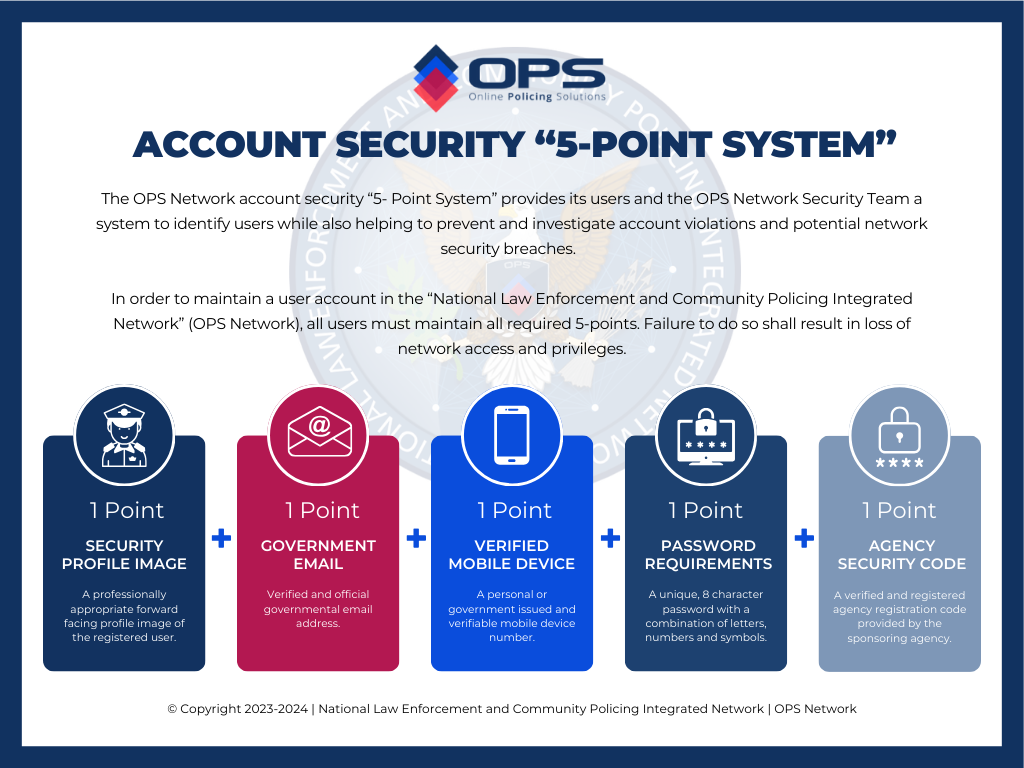
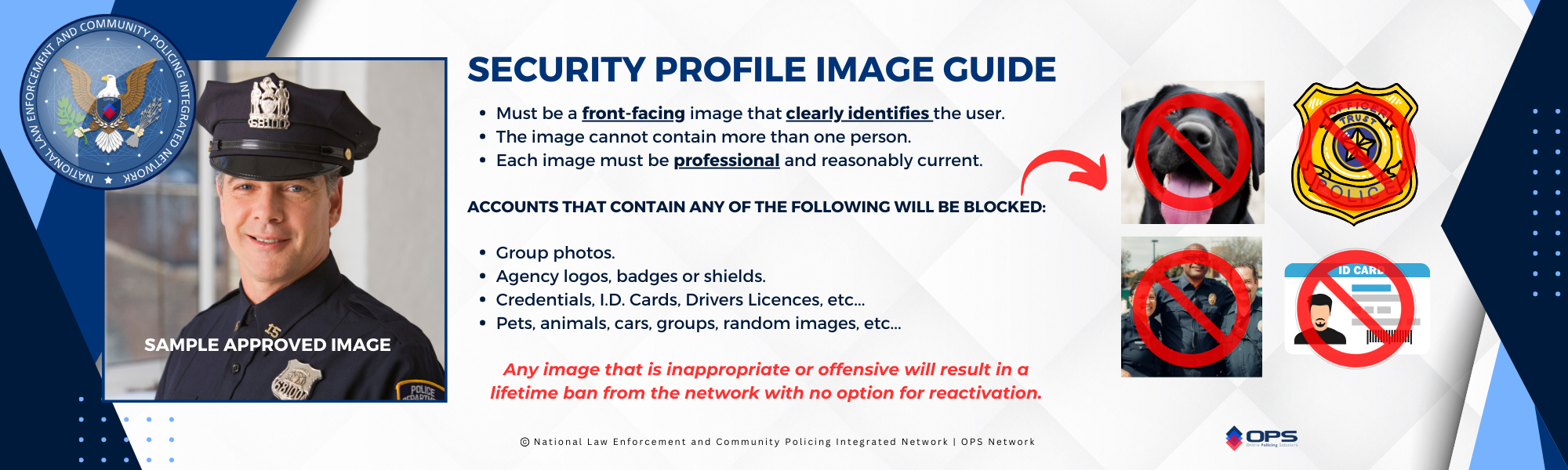

“Train the Trainer” Implementation Package
The below is provided for all county, state and federal LENS Administrators overseeing a LENS activation for local/municipal departments and/or agencies that fall within their jurisdiction.
USE INSTRUCTIONS: Copy and paste the below email title and body template, then deploy to all identified agency liaisons in the agencies the user is charged with assisting.
The below email provides all of the details needed to establish the LENS platform in an agency, as well as the required supporting materials.
——————————————————————–
EMAIL MESSAGE TITLE (Copy and Paste) ↴
L.E.N.S. – NEW AGENCY SETUP AND TRAINING
BODY OF EMAIL (Copy and Paste, including the links to the supporting assets) ↴
This email is reaching you as you have been chosen by your agency to serve as your agency’s “Law Enforcement Notification and Sharing” (L.E.N.S.) platform liaison. You should have already received confirmation that your LENS Administrative user account was activated, with instructions on accessing the L.E.N.S. platform, from members of Online Policing Solutions, on behalf of the New Jersey State Police.
Background
In March of 2024, the New Jersey State Police announced the implementation of an all-new statewide law enforcement notification and information sharing platform. The “Law Enforcement Notification & Sharing” (L.E.N.S.) platform was developed and is operated by Online Police Solutions, Inc.
L.E.N.S. was developed to help keep our law enforcement community safe by providing real-time notifications and interactive communications across jurisdictional borders, on a secure and modern law enforcement specific platform. L.E.N.S. is not an email system but rather a cutting-edge communication tool intended to replace the APBnet Trak Flier software.
The contract with APBnet expires June 30, 2024, and the state aims for the training and implementation of L.E.N.S. to be completed in all agencies prior to July 1, 2024, at which time they anticipate going “live” with the platform statewide.
L.E.N.S. is being made available to all federal, state, county, and local law enforcement agencies operating throughout the State of New Jersey at no cost. Authorized officers will be able to utilize L.E.N.S. to make notifications to law enforcement members and agencies statewide as well as to select private sector groups and stakeholders such as public officials, hospitals, utilities, and schools.
Activation Details
Please know every possible step has been taken to make this procedure very streamlined, with minimal impact on your primary duties.
At the bottom of this email you will find a “L.E.N.S. Agency Activation User Guide”, “Training Outline” and “Start Up Guide and Network Activation” video. The “User Guide” and video contains links and QR codes to the “L.E.N.S. Learning Center” as well as step-by-step instructions on implementing your L.E.N.S. platform. (All provided materials are available on the L.E.N.S. Learning Center as well.)
The “User Guide” and video provide the details needed to access the “L.E.N.S. Learning Center” which contains the provided fifteen (15) LENS Training Series videos that will teach all users how to navigate and utilize the L.E.N.S. platform. With an average viewing time of 2.5 minutes (1 to 4 minutes each), these videos cover EVERY aspect of the L.E.N.S. platform.
Once all the videos are completely watched, each user will have all the knowledge needed to competently utilize the L.E.N.S. platform.
The key to a successful L.E.N.S. agency implementation is the L.E.N.S. Learning Center, which can be accessed, once logged into the Online Policing Solutions Network, via the OPS Connect application’s blue sidebar by clicking on “Learning Center” link and then navigating to the “L.E.N.S. Learning Center (click to view diagram of link location), or direct by visiting: https://lenshelp.opsnetwork.org
In addition, the L.E.N.S. Learning Center provides the instructions and detailed email notification template needed to onboard those members in your agency that your leadership decides to grant L.E.N.S. access.
The attached “Training Outline” provides a comprehensive index of the features of the L.E.N.S. platform, and the corresponding video that contains the needed training for each component.
If a user, for example, is not sure how to “Send a Notification”, they can proceed to the L.E.N.S. Learning Center, or refer to the “Training Outline”, where they will see that “Video #4” provides the needed instruction on this feature.
Policy Implementation
In addition to the above, the L.E.N.S. Learning Center provides a pre-approved policy template that can be downloaded and adopted by your agency to ensure that users are complying with state guidelines on the use of the L.E.N.S. platform.
Each step needed to complete the statewide L.E.N.S. implementation for your agency is provided in the below attachments and the L.E.N.S. Learning Center. By following the steps documented in the “L.E.N.S. Agency Activation User Guide” and the “Start Up Guide and Network Activation” video, and completing the L.E.N.S. Training Video Series, you will complete your agency’s LENS activation in a very short amount of time.
SUPPORTING ASSETS:

Draft Policy Template
The below button will open an editable Word Document that contains an approved Statewide LENS draft policy. This policy can be downloaded and edited as needed. Once complete, the finalized policy can be placed on the agency policy letterhead and into the policy stream.

REQUEST YOUR I.T. DEPARTMENT “WHITE-LABEL” THE FOLLOWING:
opspolice.network & opspolice.com
White labeling these addresses will ensure all email notifications from the OPS Network are received properly.
IMPORTANT NOTICE FOR NEW LENS MASTER ADMINISTRATORS
All new LENS Master Administrators must log into OPS CONNECT and assign themselves permissions, customarily “Staff Administrator”, in order to receive alerts and have the ability to approve and post notifications.
Step 1. Log into OPS CONNECT
Step 2. Proceed to the Staff tab.
Step 3. Click on “Edit” next the Master Admin’s name.
Step 4. Proceed to the bottom of the modal and assign the appropriate “Permission Group”.
Step 5. Click “Update”
Step 6. Refresh your OPS CONNECT.
AGEncy/User Activation Code Information
- Master Administrators can locate their agency’s user activation code by clicking on the Command Center link on the sidebar once logged into OPS Connect. (See Animation Below)
- On the top of the Command Center sidebar, under the agency name, the user will see a link called “Manage Agency Profile”. (See Animation Below)
- When clicked on the user will see a button labeled “Information”. This button will contain the main information about the agency, to include the agency “activation” code number. (See Animation Below)
- This number is the code users will need when creating an OPS Connect account to access LENS and be accepted into the appropriate agency. (See Animation Below)