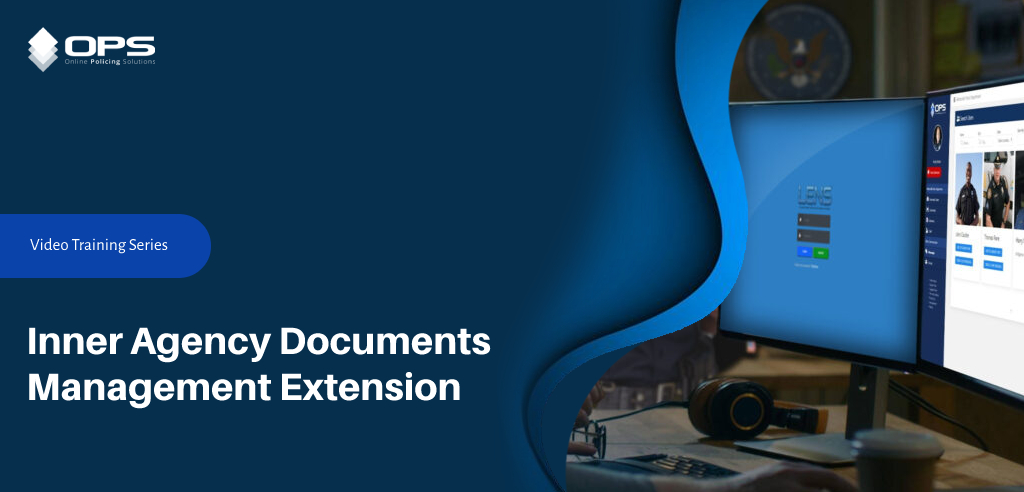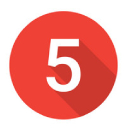
BLOC(s)™ & EXTENSIONS SETUP
TIPS & TRICKS
CLICK HERE to learn some PRO TIPS and TRICKS that will come in handly when working with your OPS BLOC™ library.
STATUS KEY
CLICK HERE to view what OPS BLOC™ activity status inside the OPS Community Interface Center means.
TIPS SYSTEM
CLICK HERE to view and download the OPS Network TIPS System user guide for effective TIPS System Management.
Permissions
Each tool can be restricted from agency users completely or by read, write, view, delete permissions.
Extensions
Extensions provide a variety of functions that are focused on agency effeciency and improved services.
Activation
Each OPS BLOC™ is activated and agencies can deactivate/activate each individually as needed.
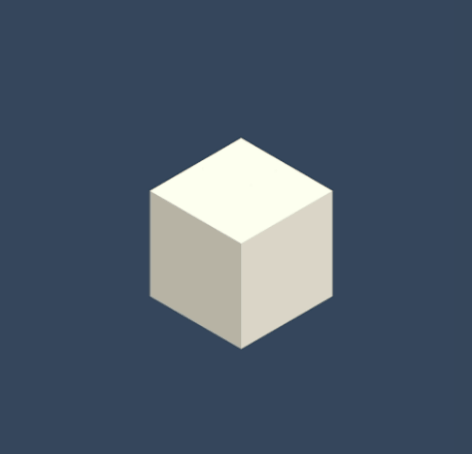
What is an OPS BLOC™?
An OPS BLOC™ (Basic Logistical Operating Component) is an individual software component (unique to the OPS Network) that provides one or more specific functions for both community and law enforcement users. The OPS Network, which is a secure enterprise-level network application, includes numerous OPS BLOC(s)™, each serving a unique and separate operation within the network as a whole.
BLOC™ STATUS KEY GUIDE
The OPS Network has numerous BLOC(s)™ and each will list its status and availability in the BLOC™ tab (see screenshot for reference). The below key will explain what each status indicates.
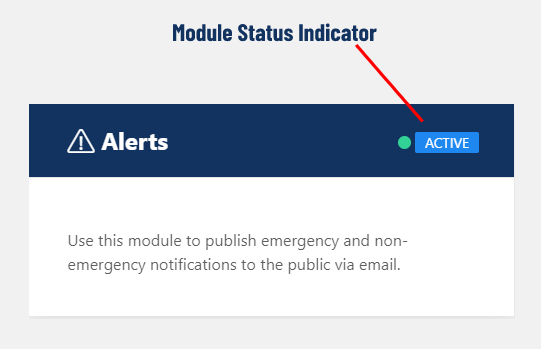
COMING SOON:
This indicates that the listed BLOC™ is in the development stage and should be expected to go live in the near future OR during a version update.
PROTOTYPE:
This indicates that the BLOC™ is in one of the prototype stages and can be used but is not a tested or live BLOC.
PERMISSION BLOCKED:
This indicates that the BLOC™ is likely not yet in development and is a proposed future BLOC.
TESTING:
This indicates that the BLOC™ is being tested by developers and selected users. This is the stage prior to “Coming Soon” (see above).
MAINTENANCE:
The BLOC™ is active but down for maintenance.
ACTIVE:
This indicates a live and active BLOC™, ready for use.
OPS BLOC™ – TIPS AND TRICKS
Check out these useful OPS BLOC™ “TIPS and TRICKS” from the pros. Following these simple procedures will assist you when working with many of the OPS Network BLOC(s)™.
Check back often as new TIPS and TRICKS will be added frequently.
ALERTS BLOC™:
TRICK: When creating a Community Alert, you can click on the “Embed G+” button in the text editor menu. Here you will find a quick insert link to place an Alert Banner at the top of the Alert.
TIPS BLOC™:
TIP: Always assign an agency member to a TIP to ensure any community responses trigger an alert to an officer.
PRESS BLOC™:
TRICK: When creating a Press Release from the “Build a Press Release” area, use a 24-font text size. This may seem large, but when the system converts the entry to an official PDF Press Release, the text will be the perfect size.
TIP: You can add a “charges do not indicate guilt” disclaimer to your Press Release letterhead, eliminating the need to add this to each Press Release when an arrest or charges are included.
MISSING/WANTED PERSON FLYERS:
TIP: When entering the agency name field, be sure to check the completed/published flyer to ensure the agency name does not cause the flyer to bleed on to two pages. If this happens, edit the agency name area to keep it on one line.
NEWS BLOC™:
TIP: Create specific categories (Agency News, General News, Crime News, etc..) This will make it easier for users to find news based on the type they are searching for.
RICH TEXT EDITOR (INSERTING IMAGES):
TRICK: When adding inline/justified images within any OPS rich text editor, place your mouse where you want the image to appear. Once the image appears, right click over the image and set your margins BEFORE you click the justification tab.
FLYERS/PRESS RELEASES FOR FACEBOOK:
TRICK: Use the “OPS PDF Converter” (located on the Help Center) to convert OPS Flyers and Press Release PDFs to JPEG’s so they can be posted to Facebook. (Facebook does not allow the posting pf PDF’s)
UPLOADED PDF WILL NOT LOAD:
TRICK: Use the OPS PDF Compressor (located on the Help Center) to compress large PDF documents so that they are accepted on the OPS Network.
BLOC™ (MODULES) & Extensions Video Tutorials
Please be advised that the OPS Network™ is always improving and changing. Some of the tutorial videos may differ slightly from the current version of OPS. In addition, most training videos use a “test network” for demo purposes, and do not always present exactly as the live network.
BLOC™ (MODULES) IN ACTION
Click on the below video links to view a quick video of the listed BLOC™ in action.